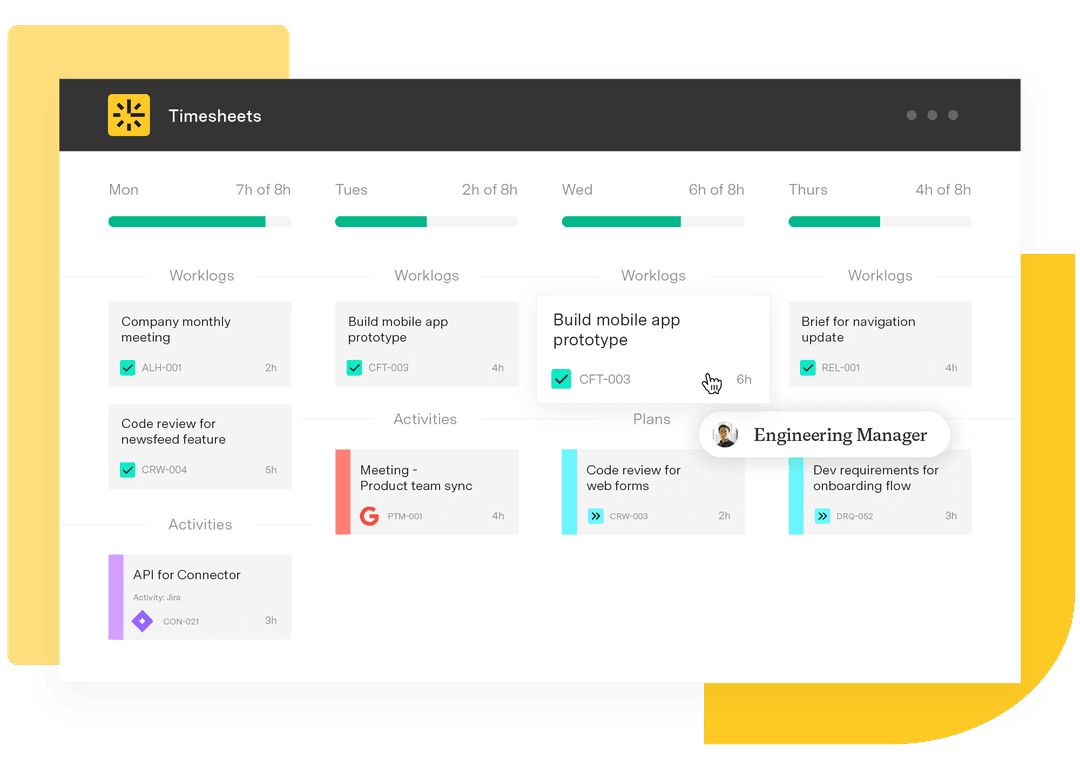Unveiling the benefits of the Jira plugin for Outlook
Tempo Team
Streamlining and automating workflows is an essential goal for project managers and others involved in collaborative work and complex business projects.
Jira’s suite of plugins for Microsoft Outlook helps connect conversations to projects, allowing you to create Jira tickets directly from emails, attach important OneDrive files to tickets, and more. Let’s explore how these plugins can enhance productivity while reducing the likelihood that essential communications get lost.
Why should you consider using a Jira plugin for Outlook?
When integrating Jira and Outlook, three core features are guaranteed to supercharge your project management approach:
1. Create Jira tickets from Outlook mail
Integrating Jira software with Outlook saves time by converting certain emails you receive into Jira tickets. This automated process prevents important tasks from getting lost in the sea of daily emails, meaning you no longer need to open your Jira dashboard and manually create the task.
Whether it contains a request from your manager or a critical update from a client, every email can become an actionable item within Jira.
2. Attach emails to Jira tickets
Another significant advantage of a Jira plugin for Outlook is the ability to easily attach emails to existing Jira tickets. This ensures vital communications associated with work tasks aren’t lost within overflowing inboxes. No more wasted time trawling through emails to hunt for info related to a Jira ticket.
3. Attach OneDrive files to tickets
The Jira plugin for Outlook also supports attaching files from OneDrive directly to Jira tickets. This integration facilitates seamless collaboration by giving team members direct access to necessary documents and files within the project management tool. It streamlines the information-sharing process and ensures the latest versions of documents are always at hand.
How to integrate a Jira plugin in Outlook
Integrating Jira with Outlook is easier than you think. Follow these simple steps to connect your Jira and Outlook environments:
Choose your preferred Jira plugin for Outlook
The Atlassian Marketplace offers various plugins for integrating email with ticketing, synching Outlook calendars, and managing project tasks directly from Outlook.
Assess your team’s needs and workflow requirements to pick the right Jira plugin for Outlook. Consider their current practices regarding collaboration and communication, as well as your approach to project management. Read up on the various plugins and select the one that best fits your organization’s needs.
Install and configure the plugin
Once you have chosen a suitable Jira plugin, download it from the Atlassian Marketplace and add it to your Outlook. To do this, open Outlook, click “File,” and select “Manage Add-ins.”
The process of configuring the plugin may vary depending on the nature of your work and the plugin you select. Typically, it will ask you to link your Jira account with Outlook, set up specific project parameters, and customize how you want your emails to convert to Jira tasks.
Going beyond: Connecting Outlook calendar events to Tempo’s Timesheets
Let’s explore some of the more advanced features that are made possible by integrating Jira and Outlook with Tempo’s Timesheets, a cutting-edge time tracking and capacity management tool:
View appointments and meetings from My Work Calendar View
Integrating your Outlook calendar with Jira through Tempo’s Timesheets lets you view all your appointments and meetings directly from the Jira interface. This feature ensures you can plan your work around upcoming events and deadlines, improving time management across your projects.
Log calendar events as tracked time in Jira with a simple click
Tempo Timesheets lets you automatically log calendar events as tracked time within Jira. This reduces the administrative hassle of logging time and ensures more accurate timekeeping. Managers can allocate resources efficiently and ensure adequate energy is invested into each workstream.
Preselect issues for logged meetings so you don’t waste time manually selecting issues for each calendar event
To bring even greater efficiency to your workflows, Tempo Timesheets allows specific Jira issues to be preassigned to calendar events or meetings before these appointments happen. This feature saves time, as you no longer have to link each calendar event to a specific Jira issue.
Conclusion
Integrating Jira plugins with Outlook enables handy project management efficiencies that streamline tedious work tasks. Individuals and teams can better manage their tasks, collaborate, and communicate with one another, ensuring projects run smoothly.
By harnessing the power of these modern tools, workers spend less time manually moving between different systems, copying and pasting data, and trying to reconcile information across systems. A tighter integration between Outlook and Jira means your team spends less time on administrative tasks and more time on high-value, strategic endeavors that power business growth and serve customers.
Add in Tempo’s Timesheets and Capacity Planner to take your Jira project management capabilities to the next level. Start your free trial today.
Sign up for a demo
Register