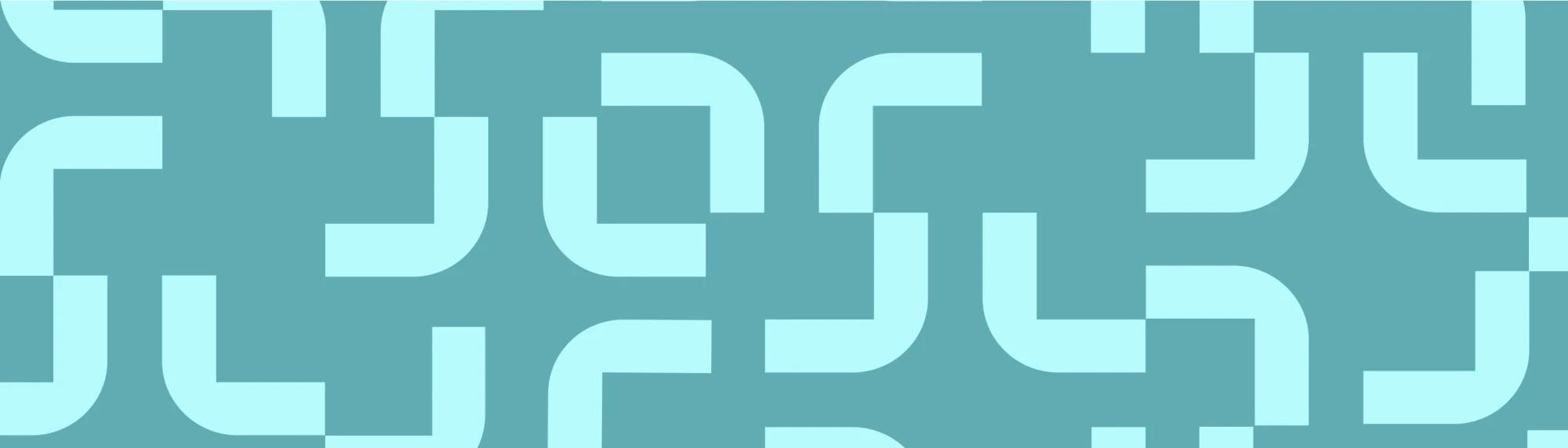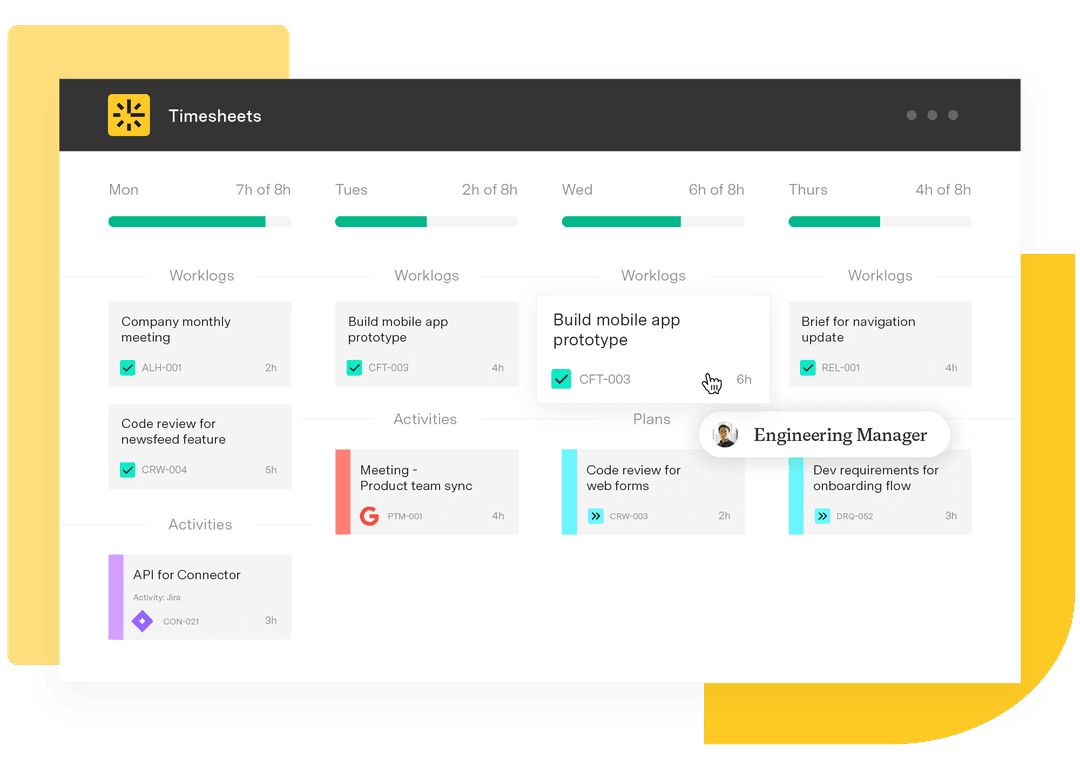Jira Software Cloud integration with Google Calendar
Tempo Team
Work proceeds more smoothly when you integrate your productivity tools into one powerful application. Linking your software lets you update multiple apps with a single action, increasing your productivity while decreasing the risk of errors or omissions.
Atlassian gets this, so they’ve facilitated two-way Jira Software Cloud integration with Google Calendar. The integration allows users to schedule events using Jira Software Cloud or the Google Calendar, automatically adding the information to the other platform. Once connected, the linked application instantly revises the data whenever a user edits the event.
The integration functionality doesn’t stop there. After integrating Atlassian’s Jira to Google Calendar, you can sync the combined applications to Tempo’s Timesheets, adding scheduled events to your dashboard and permitting you to quickly and easily log time spent on an issue.
Jira and Google Calendar integration for time tracking
Google Calendar is one of the simplest and most popular online calendar applications. Its flexibility and intuitive user interface make it an ideal addition to your combined Jira Cloud and Tempo platform.
Integrating Google Calendar with Tempo’s Timesheets helps you easily log time spent on scheduled events. Whenever you accept an invitation using Google Calendar, it’s added to the “My Work” section of your dashboard, making your schedule more transparent. Once the event is complete, you can create a time entry and log the hours spent with a single click.
How to connect Google Calendar to Tempo
Connecting your Google Calendar with Tempo is easy. Once you’ve downloaded Timesheets from the Atlassian Marketplace, follow these steps:
Click “Apps” from the Tempo sidebar on the left-hand side of the dashboard.
Select “Install” from the Google tile to open the calendar connection page.
Under the “Individual” tab, click the “Enhanced Calendar with automation” or the “Basic Calendar connection” button.
Log into your Google account and confirm you want to sign in.
Grant the Tempo app permission to access your Google Calendar by clicking “Allow.”
If you chose the basic option and have multiple calendars, select the one you want to link to “My Work.”
View your calendar events via the “List” or “Calendar” view by clicking “Go to My Work.”
The Enhanced Calendar feature eliminates the need to remember the specifics of the day’s schedule or manually enter each meeting time into Timesheets, streamlining your time-logging workflow. Everything is updated automatically.
Sign up for a demo
RegisterCreating and editing events
Once you’ve connected Timesheets to Google Calendar, you can view events in the “My Work” section of Timesheets’ dashboard.
Here’s how to create events in the Google Calendar app:
Open the Google Calendar app.
Click on the calendar.
Add the event title, time, and Jira issue key, ensuring you highlight the word “Event.”
Select the date, then the start and finish times – or choose the “All day” option. If you’re working with a distributed team, set the timezone. You can schedule regularly occurring events by clicking the “Does not repeat” dropdown and choosing another option.
Add the list of participants and location. If attendees require documentation, you can attach the files to the invite.
Write a description of the event.
Click “Save.”
To edit events:
Click on the entry in the Google Calendar to open the dialogue box.
Click the pencil icon in the top right corner to open the event.
Make any necessary changes, then click “Save.”
Because of the automated workflow, the event entries in Jira and Timesheets will update to reflect the changes made in Google Calendar.
4 benefits of Jira Cloud and Google Calendar integration
Integrating Jira with Google Calendar streamlines your workflow and keeps your schedule organized. Let’s break down the primary benefits.
Provide event context
Schedule meetings or events directly from the Jira issue view to give yourself and attendees a point of reference for the conversation.
Edit any event description from Jira without affecting the information of the Google Calendar event
Discreetly add notes, reminders, or comments to the event from your Jira dashboard without sharing them with other guests.
Google Calendar time tracking
Get time insights from Google Calendar to visualize the hours you spend in meetings or other events. The added visibility from the Time Insights feature provides data on your workday, helping you manage your time more effectively.
Stay informed
Jira allows you to subscribe to your coworkers’ calendars, providing visibility into their events and activities. Once your coworker grants you writing permission, you can add events directly to their calendar, preventing miscommunications and missed invitations.
Link Jira to Google Calendar with Tempo’s mobile app
Today’s mobile workplace requires workers to access their productivity tools while on the go. Fortunately, Tempo’s Mobile for Cloud application lets you view appointments and events created in Google Calendar or Jira from anywhere. Plus, Tempo has seamlessly integrated the mobile time-tracking functionality with Timesheets, so you don’t have to worry about updating activity logs when you return to the office.
Better time tracking with Tempo
You and your team have a lot to keep track of every day. You need an overview of tasks, meetings, and deadlines within your project management tool to optimize your time management strategy and meet long-term goals.
Combining the power of three best-in-class applications – Jira for project management, Google Calendar for scheduling, and Timesheets for activity tracking – helps you tame the chaos and keep your daily activities under control. With these three platforms in perfect sync, you can:
Schedule meetings
View and edit project issues
Track time
Submit timesheets
Request time off
Explore Tempo’s full suite of tools to find the product that’s right for you.
Everyone needs a little extra time in their day. Now, it’s yours for the taking, thanks to the powerful combination of Google, Tempo, and Atlassian.