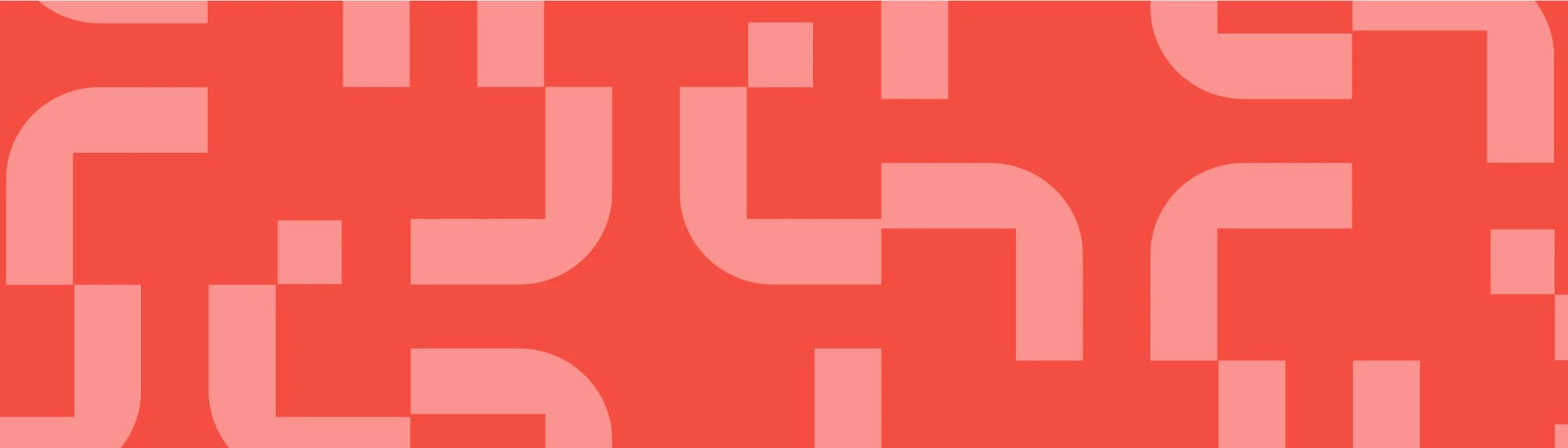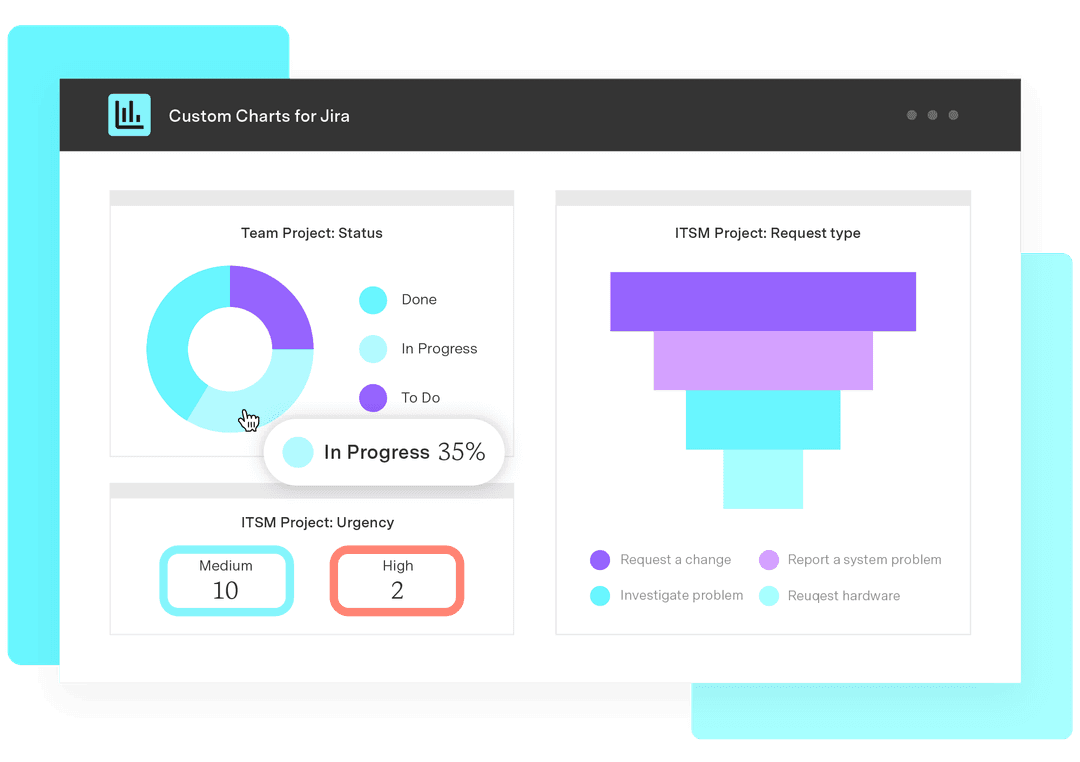Custom Charts templates are here! Here’s your guide to using them
Tempo Team
The wait’s over! If you’re using Custom Charts for Jira or Custom Jira Charts for Confluence, you now have the ability to create chart templates. Let’s walk through this new feature and how you can make it work for your organization.
What are Custom Charts for Jira templates?
Creating a chart from a Custom Charts template means you don’t have to start from scratch. Custom Charts templates are pretty much as they sound: pre-configured charts that you can use as the basis for a new chart. You can save templates privately, make them global, or use some of the example templates we’ve provided as a starting point to create your reports.
Custom Charts templates are an advancement on the old method of reusing charts, which was a more copy-and-paste sort of affair (which you can still do if you want to). Templates sit in a dedicated area of Custom Charts and are a specific “chart type”.
Using a template opens a chart that has the awesome customizations available in Custom Charts already applied. These include titles, descriptions, colors, segments shown or hidden, and all of the settings that you use to make your charts look exactly like you want them to.
How do I use a reporting template in Jira or Confluence?
To use a template, select the Templates icon in the Chart Type selector. Once you find the template that you want to use, simply select Use template. This will replace your current chart configuration with the template.

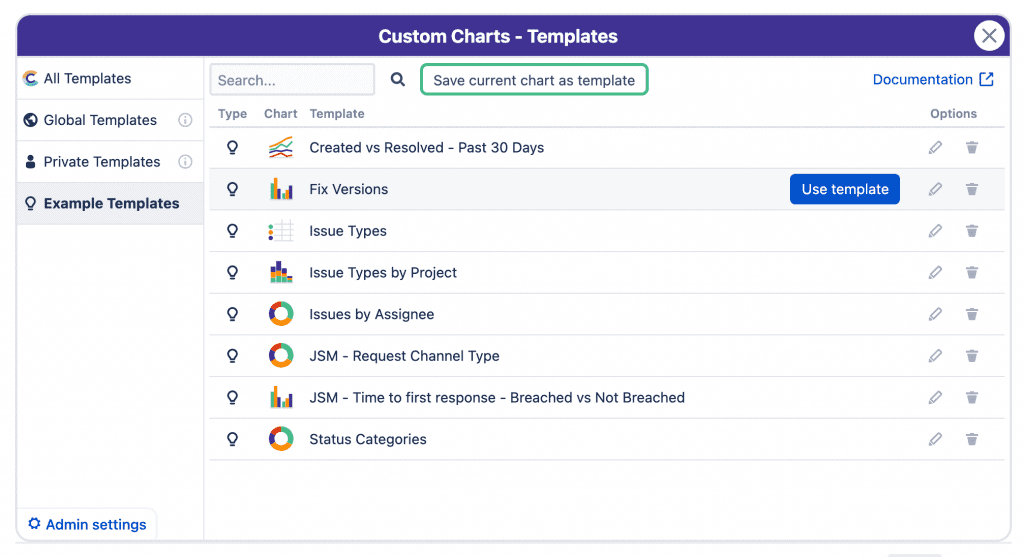
To view the templates available, you can browse through the Templates list, use the left navigation to only look at certain types, or use the search bar along the top if you’re looking for specific templates by name.
Custom Charts ships with a few example templates included in the Example Templates tab. But if these aren’t quite what you need, you can create your own!
How do I create and edit a template?
Creating a template is as simple as building the chart that you want, selecting the Templates icon like you did above, and clicking Save current chart as template. From this screen, you can select a name for the template, and the template type (private or global).
When templates are enabled, all users can create private templates. These are only available to the creator, and can be used as a private library of common charts.
Some users will also be able to create global templates. These templates will be able to be seen and used by other people in your environment, and is a useful tool for sharing chart configurations with your colleagues.
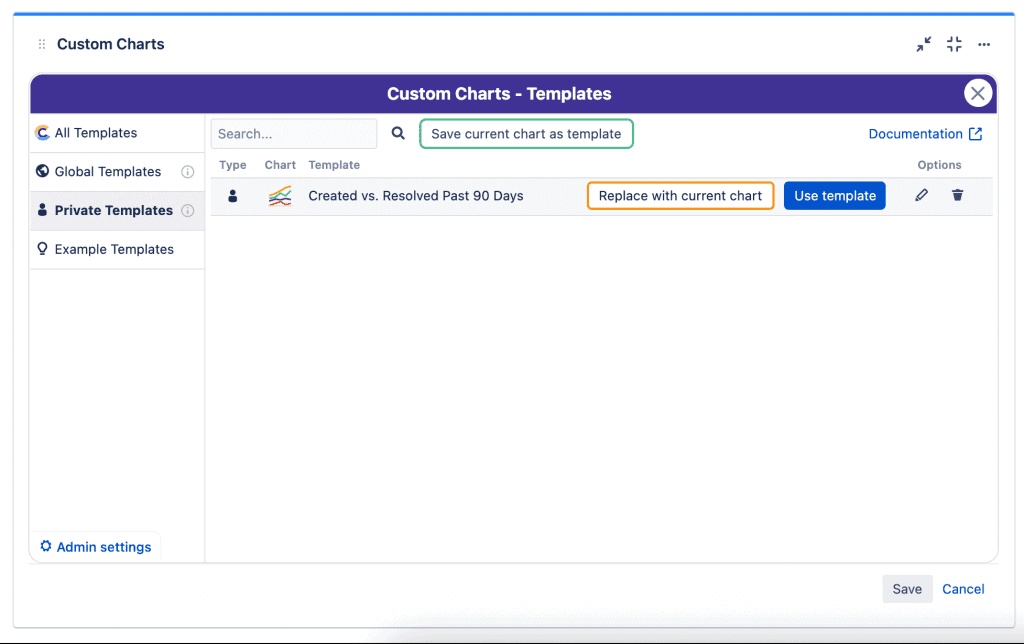
If you want to edit an existing template’s properties, select the Pencil icon and you can change the name or template type. (Note: to create or edit global templates you will need the Global Template Administrator permission, described below in the Administration section.)
And if you decide you want to change the chart itself, simply make the alterations in the editor and select the orange Replace with current chart button. This updates the chart in the template with the one that is currently in your editor.
How do I administer templates?
If you are a Jira or Confluence administrator, there are a few things to know about administering Custom Charts templates.
This feature can be disabled in your instance if you do not want it to be available to users. Enabling/disabling this feature can be done in the Custom Charts settings, on the Features tab. When you disable templates, charts created from those templates will be unaffected. Users will simply see the message below in the editor.

If you re-enable templates, previously created templates will be available to users again.
When templates are enabled, they are available to all users in your instance.
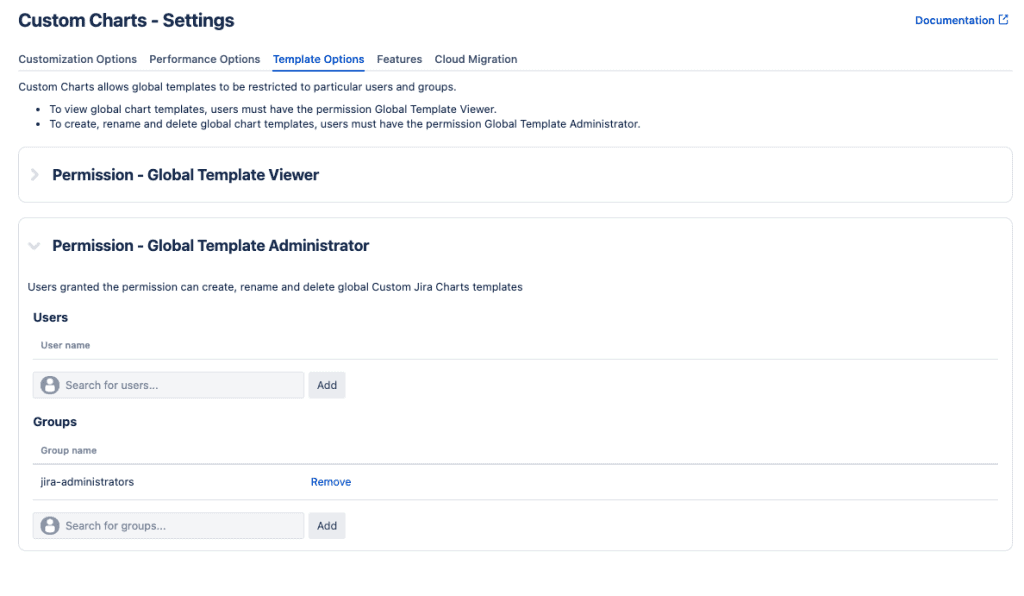
Use of global templates can be permissioned out or restricted as your organization sees fit by named users or groups. Custom Charts templates have three permission levels, also managed in the Custom Charts settings:
Permission | |
Global Template Viewer | Can use global templates but not edit or create them. |
Global Template Administrator | Can create, edit, use, and delete all global templates. |
All other users | If a user has neither of the above, they will only be able to create, edit, use, and delete their own private templates. |
If templates are enabled in your Jira or Confluence instance, the third permission level applies to all users. You might want to grant certain users one or both of the other two permissions, in the interest of collaborating more fully and widely. On the other hand, you might want to restrict who can create global templates to keep them from becoming cluttered, or reserve global templates only for IT-created ones, to ensure a consistent message or structure.
In the this video, you will learn how to set up and use reporting templates in Custom Charts for Jira.
Tips for using templates
Now that you’re working with templates, here are some tips from our team on how to make them work best for you.
Leave the Source empty.
If you want a template to be reusable by teams across the organization, you can leave the Source empty but configure the rest of the chart, and then all users have to do is plug in their project or filter, and the chart will look like it was made just for them!
Use the search bar.
You can search through all the templates you’re able to see, including Private, Example, and Global (based on permissions). For example, if you’re looking to create a chart that reports on issue types, you can search ‘Issue Type’ to see any existing charts that have that in the name.
Be intentional with template naming.
Using consistent naming or a common prefix by team or function will make searching that much easier.
Use the description to provide extra instructions.
If you’ve got a complicated chart or users who are new to Custom Charts, you can use the description to provide some extra instructions or detail to your users. When they apply the template, the description can guide them to exactly how the chart should be used/modified.
Don’t worry about changing templates.
If you modify a template, it does not impact any charts that were previously created using the template.
Conclusion
Custom Charts templates are available on all platforms (Cloud, Server, and Data Center) and in both the Jira and Confluence apps. Creating templates for common use cases reduces administration and boosts productivity. It means you don’t have to manually recreate similar charts on the same or different dashboards.
We introduced templates to Custom Charts to make it even easier to set up. We wanted a way to easily recreate individual charts and entire dashboards and reduce the amount of time spent building them. Templates are also helpful for users who are new to the tool. Instead of starting with a blank page, they can now start with a template and adjust it to meet their exact needs.
We’ve seen organizations use templates when they are looking to standardize their reporting. For example, product organizations that have separate dashboards for different teams or products can use templates to make their reporting setup easy and consistent across the board. Onboarding new teams to Jira can be tough, but templates enable admins to offer up a ready-made dashboard to be paired with whatever project they’re going to be working on.
To learn more about Custom Charts templates, check out the documentation here:
Sign up for a demo
Register