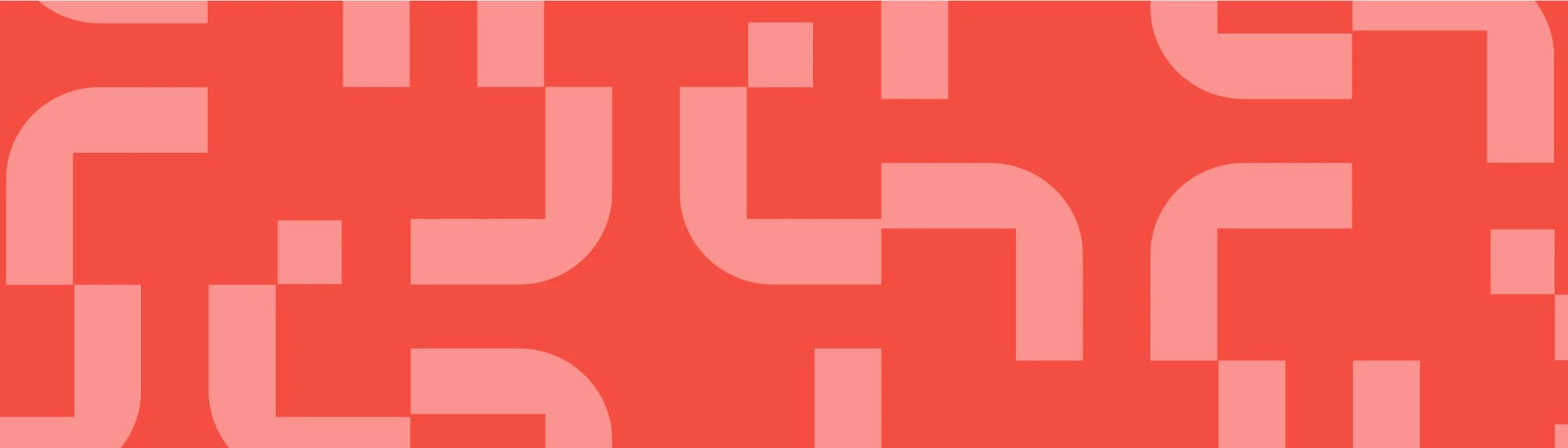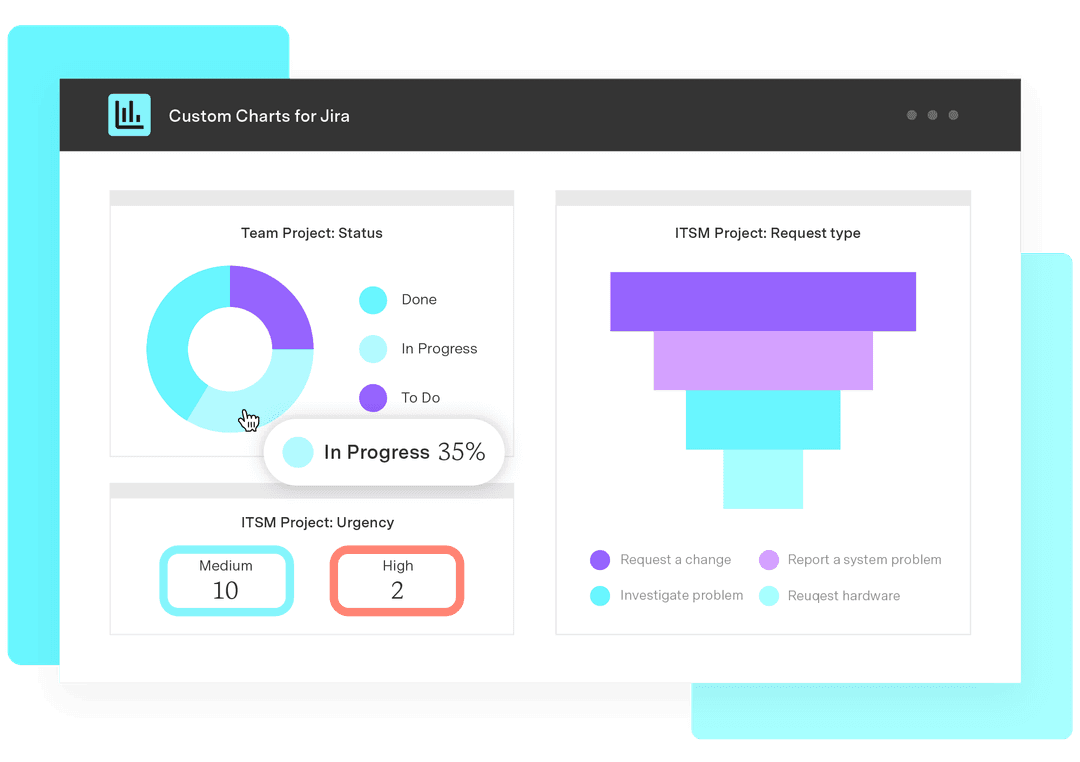Jira dashboard examples: How to set up the best dashboards for your team
Tempo Team
A Jira dashboard gives instant project visibility, allowing your team to see where things stand without digging through Slack conversations or holding status meetings.
However, not all dashboards are created equal. Customizing your Jira dashboards is key to having a tool that fits your team's needs and agile workflows while ensuring it includes the right reporting tools. This guide walks you through the best Jira dashboard examples for your team to test.
Team-level progress dashboard
A team-level progress dashboard boosts team productivity by providing a snapshot of any work completed or in progress. It’s particularly useful for agile reporting and teams managing projects with multiple contributors.
Key metrics to track in a team progress dashboard
To make the most of this dashboard, focus on metrics that provide insight into the team’s workflows, such as:
Sprint progress: Track how much work the team completed versus what remains in the current sprint.
Issue status breakdown: Quickly see how many tasks are open, in progress, or blocked.
Cycle time and lead time: Measure how long it takes for work to move from creation to completion.
Workload distribution: Ensure team members have evenly distributed work.
Blocked issues: Identify tasks that need immediate attention due to dependencies or missing information.
Burndown/burnup charts: Visualize progress over time and assess whether the team is on track to meet sprint burndown goals.
How to customize your team dashboard for better insights
Custom dashboards add even more value to Jira reporting, enhancing visibility and reducing surprises. Here’s how to create a dashboard that delivers maximum impact:
Choose the right gadgets: Jira offers several built-in gadgets, like Sprint Health, Issue Statistics, and Created vs. Resolved charts. Pick the ones that best reflect the team’s workflow management.
Set up smart filters: Use Jira Query Language (JQL) to filter out unnecessary data and focus on what’s most relevant, such as high-priority tasks or overdue issues.
Group data by assignee, status, or priority: Organize data by group so the team sees who’s working on what and where bottlenecks might arise.
Use color coding: Color-coded priority labels enable the team to quickly assess task urgency.
Make it actionable: The best dashboards drive action. Focus widgets on key insights that help the team make informed decisions.
Jira dashboard for retrospective meetings
A Jira dashboard for retrospectives helps the team reflect on past sprint dashboards, analyzing what went well and identifying areas for improvement.
A strong retrospective dashboard also provides insights into agile workflows, empowering the team to refine processes for the next sprint. Scrum Masters play a key role in driving these improvements, fostering productive conversations and enabling evidence-based decision-making.
Using sprint burndown charts for retrospectives
Sprint burndown charts are valuable for retrospectives because they show how the team completes work over time. By reviewing these charts, teams can spot patterns and make more realistic plans for the next sprint. Here’s how to use them effectively:
Look for steady progress: A well-functioning burndown chart should show a consistent downward slope, indicating the team is completing work as planned and the amount of tasks remaining tasks shrinks over time. A sharp drop at the end of a sprint could mean the team rushed the work or tracked it inconsistently.
Identify stalled work: Flat sections in the chart signal periods of low progress, which may point to bottlenecks or overcommitment.
Check for scope creep: If a chart rises at any point, it suggests the team added new work mid-sprint. Discuss whether they needed these additions or could have avoided them.
Compare expected versus actual completion: If a sprint ends with unresolved tasks, investigate why. Was the team overbooked? Did they underestimate tasks? Did unexpected blockers arise?
Common retrospective metrics to track in Jira
In addition to burndown charts, a well-designed retrospective dashboard includes key performance indicators (KPIs) to assess team efficiency. Using these KPIs in your dashboard keeps discussions grounded in data, with the goal of using past insights to make the next sprint more efficient. Here are the most valuable metrics to track:
Completed versus committed work: This metric shows how much planned work the team completed. If this number is consistently low, they may need to adjust sprint planning.
Reopened issues: Frequent reopened tasks could indicate quality issues or rushed work.
Cycle time: This number shows how long tasks take from start to finish. A rising trend could signal inefficiencies that need attention.
Carryover work: Carryover tracks how many tasks the team pushes to the next sprint. Regular deferred work suggests blockers or issues that prevent completion.
Blocked issues: This KPI highlights tasks stalled due to dependencies or missing information, helping the team identify and address process gaps.
Team velocity: Velocity shows the average amount of work completed per sprint. A declining velocity could indicate burnout or other blockers.
Daily work and sprint health dashboards
Daily work and sprint health trackers, including Kanban dashboards, help teams manage tasks without switching between multiple Jira views. They show what the team needs to do today and whether the sprint is on track.
Creating a “to-do” dashboard for daily work management
A "to-do" dashboard consolidates priorities from multiple Jira boards in one place, eliminating the need to search through individual boards. It also allows each team member to focus on what they need to do next so they stay on track.
The to-do dashboard helps the team catch problems early and maintain smooth progress by providing a centralized view of all upcoming tasks and priorities. To set up an effective one in Jira:
Make sure the dashboard only shows tasks assigned to the logged-in user so each person sees their specific workload.
Sort tasks by priority to ensure the team tackles the most important work first.
Group tasks by status, such as "to do," "in progress," and "blocked," allowing team members to track progress.
Display due dates to keep everyone aware of deadlines.
Highlight blocked tasks so the team can address them promptly.
Using Jira gadgets to track daily sprint updates
Jira gadgets allow the team to monitor sprint progress in real time. Choosing the right gadgets gives a snapshot of whether their work is progressing as planned or needs adjustments. Some of the most useful gadgets for tracking sprint health include:
Sprint Health gadget: See completed work, tasks still in progress, and any blocked items.
Days Remaining in Sprint gadget: Keep the team focused on deadlines by displaying time left in the sprint.
Created vs. Resolved chart: Review whether the team closes tasks at the same rate they add new ones. More issues created than resolved could signal scope creep.
Workload Distribution gadget: Check how the team distributes tasks to balance workloads.
Velocity chart: Track whether the team completes work at a steady pace.
Multi-team and program-level dashboards
A multi-team or program-level dashboard in Jira gives an overview of how teams are progressing toward shared goals. It helps leadership, project managers, and supervisors overseeing multiple teams assess progress and make informed decisions without getting lost in the details of individual workflows.
How to design an effective multi-team dashboard
A well-designed multi-team dashboard balances clarity and detail. Too much detail creates clutter, but too little could cause viewers to overlook important issues. The key is to filter information so it’s relevant across teams but still high-level enough to be an overview.
A good approach is to set filters based on projects or custom JQL queries so only relevant work appears. Focus on sprint progress, release timelines, and cross-team dependencies. Grouping issues by status shows where teams are aligned and where delays are happening so leaders adjust plans as needed.
Best Jira gadgets for high-level program management
For program-level oversight, the right Jira gadgets make complex data easy to interpret and keep projects moving without switching between team boards. Some of the most useful gadgets include:
Advanced Roadmaps gadget: Provide a timeline view of multiple teams’ work and dependencies.
Sprint Health gadget: See an overview of each team’s sprint progress, including completed and blocked tasks.
Created vs. Resolved chart: Determine whether the overall workload is increasing or decreasing across teams.
Cumulative Flow diagram: Identify bottlenecks by visualizing work as it moves through different stages.
Version Report gadget: Track release progress to ensure teams meet deadlines.
Workload pie chart: Display task distribution across teams to spot imbalances in workloads.
Optimize your workflow with Tempo’s Jira dashboards
Tempo’s Jira templates and dashboards offer flexible solutions for tracking time, planning resources, and managing budgets. For teams that need deeper insights into work progress, these dashboards integrate time-monitoring data with sprint and project tracking.
By combining Tempo’s reports with Jira’s standard metrics, you gain a holistic view of the team’s efficiency. Time-tracking insights uncover hidden inefficiencies, such as tasks that consistently take longer than expected or workflows that create delays. With these insights, the team can fine-tune its processes and improve project estimates. Want to dig even deeper? Try our suite of BI Connectors, including Power BI Connector for Jira.
Using Tempo’s dashboards ensures teams stay on track and continuously improve their performance. Book a demo today.