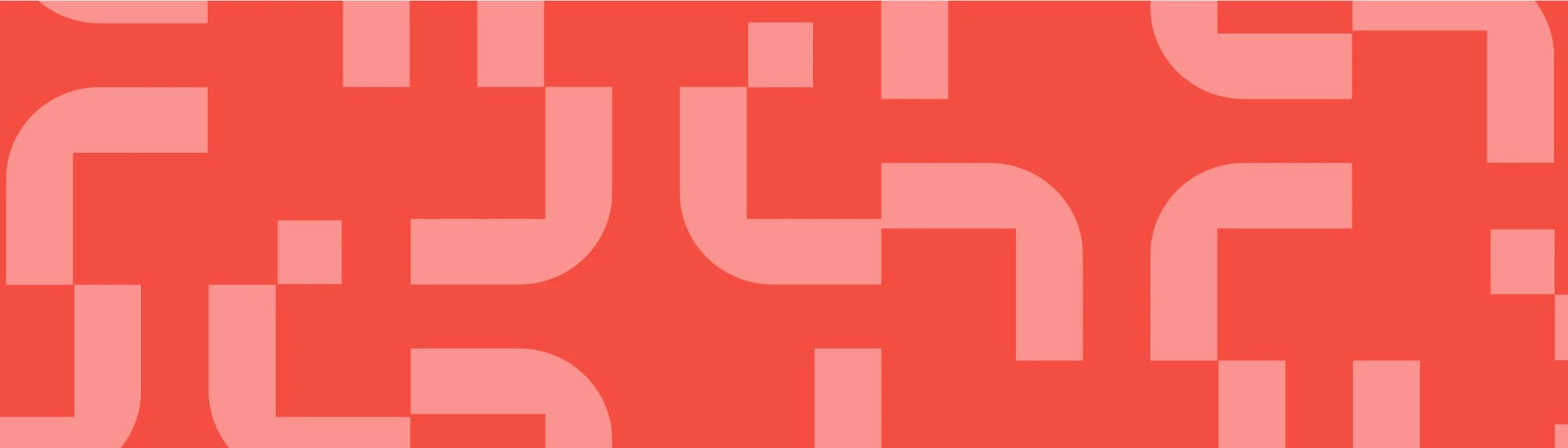A guide to Confluence automation and keyboard shortcuts
Tempo Team
We are all lazy bums.
Gee, thanks, I click on one of your articles and get insulted in the first line.
Wait, though. I’m not actually insulting you. I’m pointing out a fact. We are lazy, and that’s good. Because if necessity is the mother of invention, laziness is the father.
If we weren’t all lazy, we wouldn’t have people committed to finding faster, easier ways of getting mundane tasks done. As consumers of increasingly efficient technology that lets us do almost anything we want with a few clicks of an app, we get annoyed when it takes one click too many.
It’s why we’re wired to love automation. Alright, so a cynic might say that too much automation could lead to WALL-E’s vision of the future…

But an idealist might say that, actually, automating mundane, tedious, and repetitive processes frees you up to focus on more valuable and impactful stuff, like innovation.
What we’re saying is that Confluence’s awesome keyboard shortcuts and autocomplete features can help speed world progress. How about that.
Putting aside the hyperbole, Confluence’s powers of automation help make the content in your knowledge base faster and more fun to create, navigate, and organize. Who doesn’t want that?
Let’s get right down to it.
How to find Confluence keyboard shortcuts
Confluence keyboard shortcuts increase productivity by quickly performing actions that normally require the use of a mouse. You can see a list of Confluence’s keyboard shortcuts by doing the following.
If you’re in Confluence but not in the page editor:
Select the help icon (the question mark) from the navigation bar in the top right corner of the screen and choose keyboard shortcuts, or
Use the following keyboard shortcut: Shift + ?
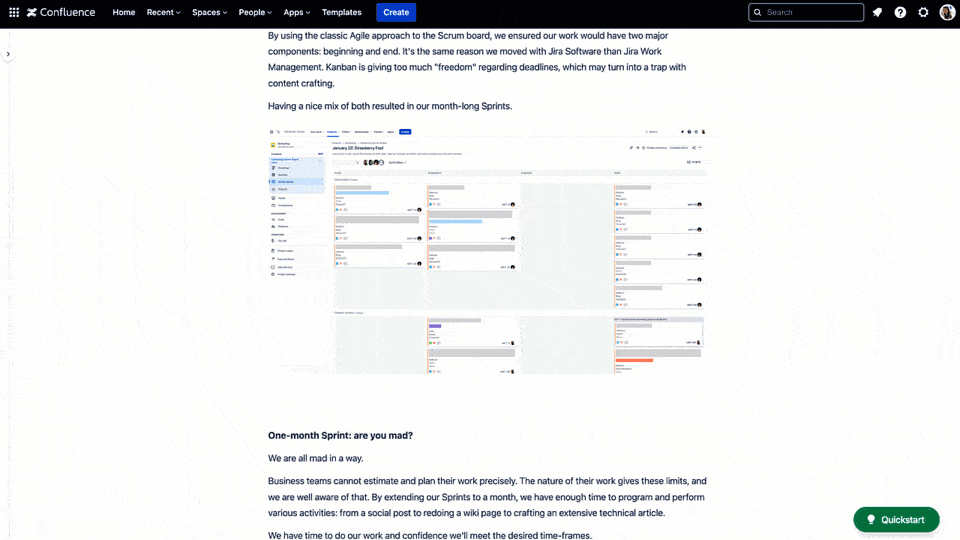
If you’re in the page editor:
Click the help icon in the bottom left corner of the page
Use the following keyboard shortcut: Ctrl + / for Windows or Command + / for Macs
Look at that. Shortcuts to your shortcuts!
Useful examples of Confluence keyboard shortcuts
You’ll find Confluence shortcuts that are global, shortcuts that work when you’re viewing a space or page, and shortcuts that work in the page editor. Assume all references to Ctrl are Command on Macs.
Global shortcuts include:
To create a new piece of content, hit c and the page editor will open
To search for something, hit / and the search bar will open
To go back to the dashboard, hit g + d
Shortcuts that work when you’re viewing a space or page include:
To create a new page in a space, go to the space and hit c
To create a child page of an existing page, go to the page and hit c
To share a space or page, go to it and hit s *
If you want to edit the page you’re on, hit e
To share a comment on the page, hit m
Shortcuts that work when you’re in the page editor include:
To make your text bold, italicized, or underlined, hit Ctrl + b or i or u respectively
To add a heading, hit Ctrl + Alt + a number between 1 and 6 depending on the size of heading you want
To add a numbered or bulleted list, hit Ctrl + Alt + 7 or 8 respectively
To preview your content, hit Ctrl + Shift + e
To publish your content, hit Ctrl + Enter
To find and replace, hit Ctrl + f
Autocomplete in Confluence
The autocomplete options in the Confluence page editor allow you to add content and macros to your page quickly.
The main way of using autocomplete in Confluence is by using the slash command or “Quick insert” key.
Hit / and a menu of tools will pop up. Start typing the name of the tool you want to add to your page and it will appear at the top of the list. The slash command lets you add lists, links, images, mentions, emojis, quotes, statuses, info panels, tables, Jira issues, even a Custom Chart using your Custom Jira Charts for Confluence app! (If you have it, that is. If you don’t, you’re missing out on some seriously beautiful bar charts.)
You can also autocomplete mentions, links, and dates using the following shortcuts.
The mention shortcut. Hit @ and a list of your colleagues will pop up. Start writing their name to narrow the list down and click the name to add it to the page. That person will then receive a notification of your mention. If you’re collaborating with colleagues in Confluence, you’re likely to use this autocomplete feature often.
The link shortcut. Hit Ctrl + k and a list of recently visited pages in your Confluence instance will pop up. Type the first few characters of the one you want and click on it to add it to your page.
The calendar shortcut. Hit // + Enter to bring up a calendar and insert a date onto your page. This is great for project managers when creating lists of tasks and actions.
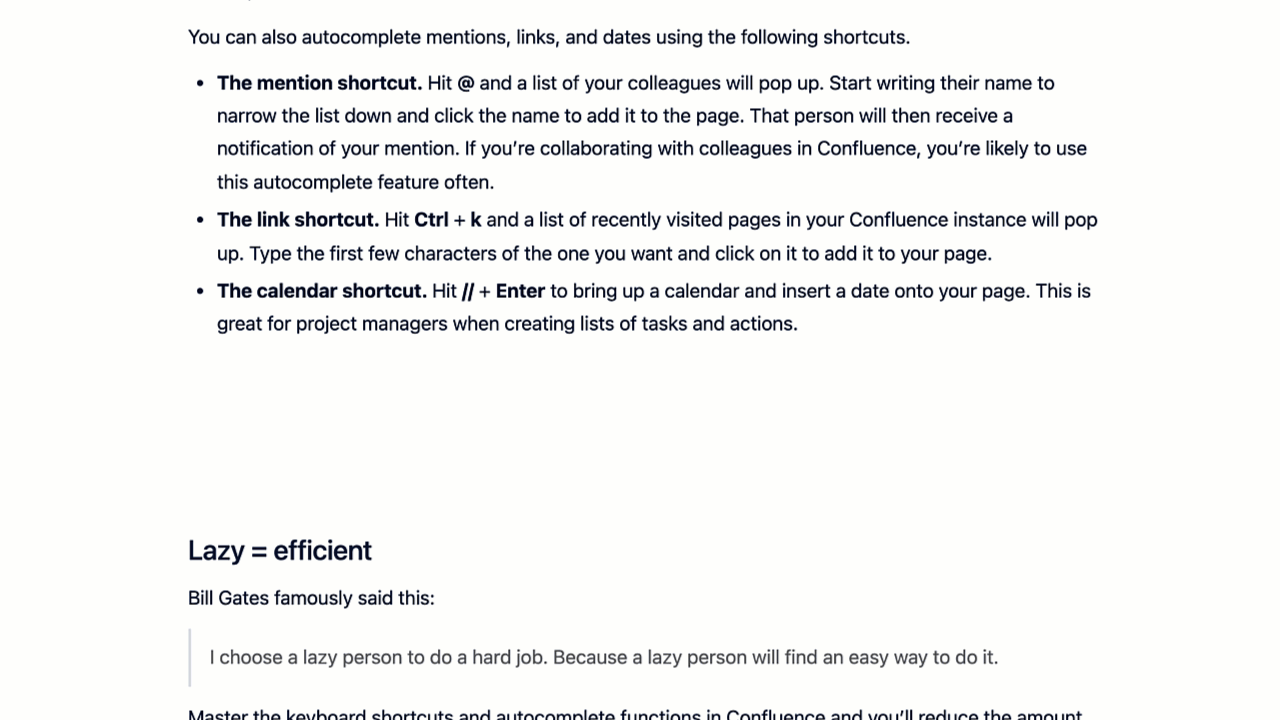
Lazy = efficient
Bill Gates famously said this:
I choose a lazy person to do a hard job. Because a lazy person will find an easy way to do it.
Master the keyboard shortcuts and autocomplete functions in Confluence and you’ll reduce the amount you use your mouse or trackpad, and get content on your pages faster. Does that make us lazy? Sure. But it also makes us efficient. Willfully doing mundane tasks the ‘long way’ limits our productivity. Using shortcuts is a process improvement that saves teams energy and allows them to siphon it into more important stuff.
Basically, laziness is a virtue. So go be lazy in Confluence. Enjoy.
Sign up for a demo
Register