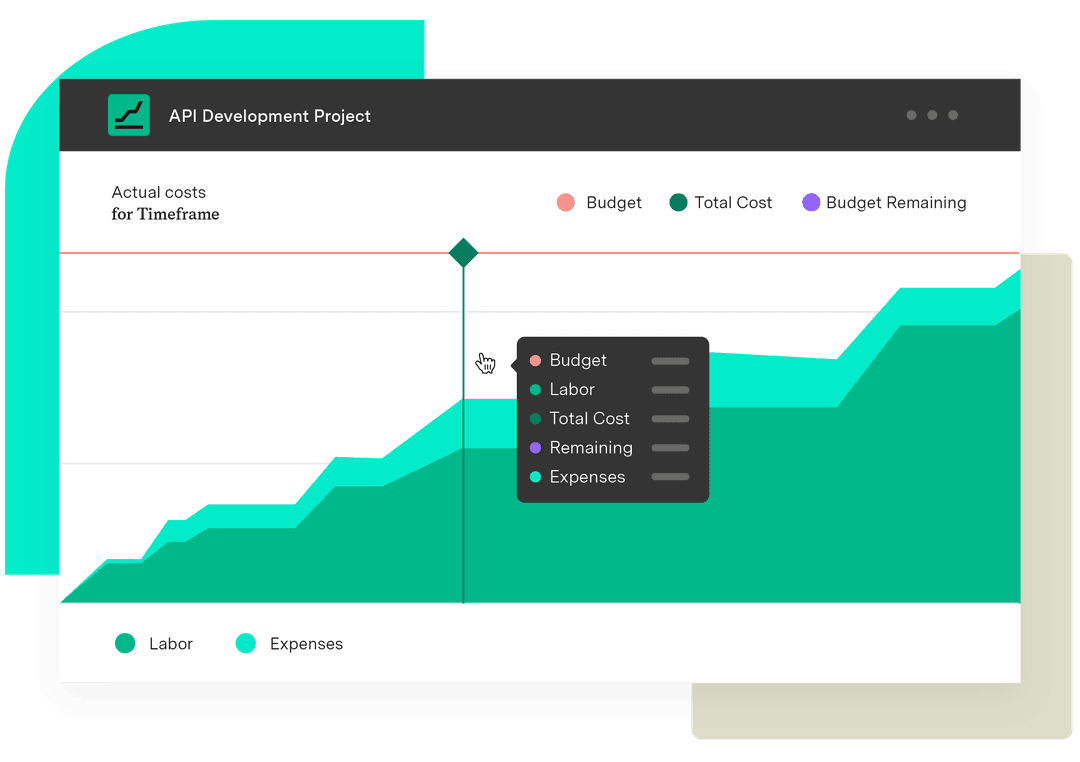Seven ways to track financials in Jira with Budgets
Tempo Team
If you’re new to Budgets, or even if you’ve been using it for awhile, you might get stuck in the beginning deciding for what exactly to create a folio. We define a folio as being essentially the same as a project, but use the term folio to distinguish it from a Jira project. A folio, however, can be created for many more initiatives and track financials in Jira other than specific projects.
A folio can be used to create and track essentially any kind of financial initiative, whether it be a simple expense budget or a project planned out in detail. What you decide to create a folio for, and the time frame it covers, depends a lot on your role and what you need to track.
It is sometimes hard to decide exactly which Budgets features to use and organize what you need to track. We want to ensure that you don’t lose your way.
Here is a short list of some common needs that Budgets addresses and how you can create folios accordingly.
1. Manage projects
If you’re a project manager, then you will most likely create folios to manage specific projects. You can choose between using earned value management (EVM), or traditional project management.
Use the portfolio feature to file all of your projects by time period or type, depending on what makes sense for you. This allows you to get an overview of all projects and also view them on a portfolio roadmap timeline to quickly visualize if they are on schedule.
2. Track the cost of sprints
One possible way to use Budgets as a product manager is to create a folio for each sprint and then roll up those folios into a portfolio for each quarter, or year, depending on what works best for you. By doing this, you can get a quick overview of the cost of your sprints for that specific time period and see where you can do even better.
Sign up for a demo
Register3. Create budgets for SAFe release trains
Since Budgets is built with agile teams in mind, it is easily customizable and flexible. If you’re a product manager or program manager, or someone else is in charge of the budget for releases, then you might want to create folios corresponding to each release.
If you’re managing more than one product, you can easily organize those folios in a portfolio to get a high level overview of all products and the financial health of their releases.
4. Track bugs or other specific Jira components
One other great thing Budgets can do is track the cost specific Jira components. It’s a common need, for instance, to have an idea of how much fixing bugs is costing your organization.
One way to do this is by using the issue cost report for any folio whose scope involves bug issues.
You could also create a folio to specifically track this cost. To do this, you need to first create a Jira saved filter including all bugs and then use this for the scope of your folio. You could then create a folio for an entire year, for example, and add the amount you have estimated you will spend on fixing bugs for the entire year as a lump sum in your planned costs.
As users log work on those issues using either Timesheets or Jira worklogs, they will show up as actual costs and you can track if you’re on budget. If you’re not using time tracking, then Budgets will use the estimates on the Jira issues.
5. Manage team budget
If you’re in charge of the budget for your own team, then a good way to utilize Budgets is to create a folio for your team budget. This could be done quarterly or yearly, depending on how your organization budgets, and then you can create portfolios to organize all of the folios for each department and another for the entire year.
It’s possible to do this for your entire organization to get an overview of all financials. Read more about how we do just that here at Tempo with both Budgets and Timesheets.
Govern project and operational expenses in Jira [workflow]
Download and get started free6. Track expenses
Another great way to use Tempo Folio is to create folios to simply track the expenses of a specific budget. If you have a budget for your department, or specific events, campaigns, etc., you can easily create a folio and add all planned expenses for your budget. As invoices come in, you simply book them in the actual section and track the planned vs. actual cost and see if you’re over or under budget.
7. Manage quarterly budgets
Budgets users working at the executive level or PMOs need to get a more high level overview of what’s going on in their organization. If you’re one of these users, you might actually not be creating folios at all, just aggregating the data into high-level portfolios, so you can oversee the financial data within your organization.
It is still important, however, that detailed budgets are made so that you’re faced with accurate data. If your managers are using Budgets to create quarterly budgets for their teams or expenses, you can easily roll-up that information on the portfolio level. Having this information at your fingertips broken down both by year and quarter, allows you to re-visit the budgets often and adjust things where needed.
In case you’re getting started with Budgets, or you’re stuck on how to organize yourself with the tool, then hopefully this list gave you some ideas to get you going.
If you need further instruction on how to get started with Budgets, see our documentation pages.
Stay tuned to our blog for more best practices and use cases for Budgets and Timesheets.