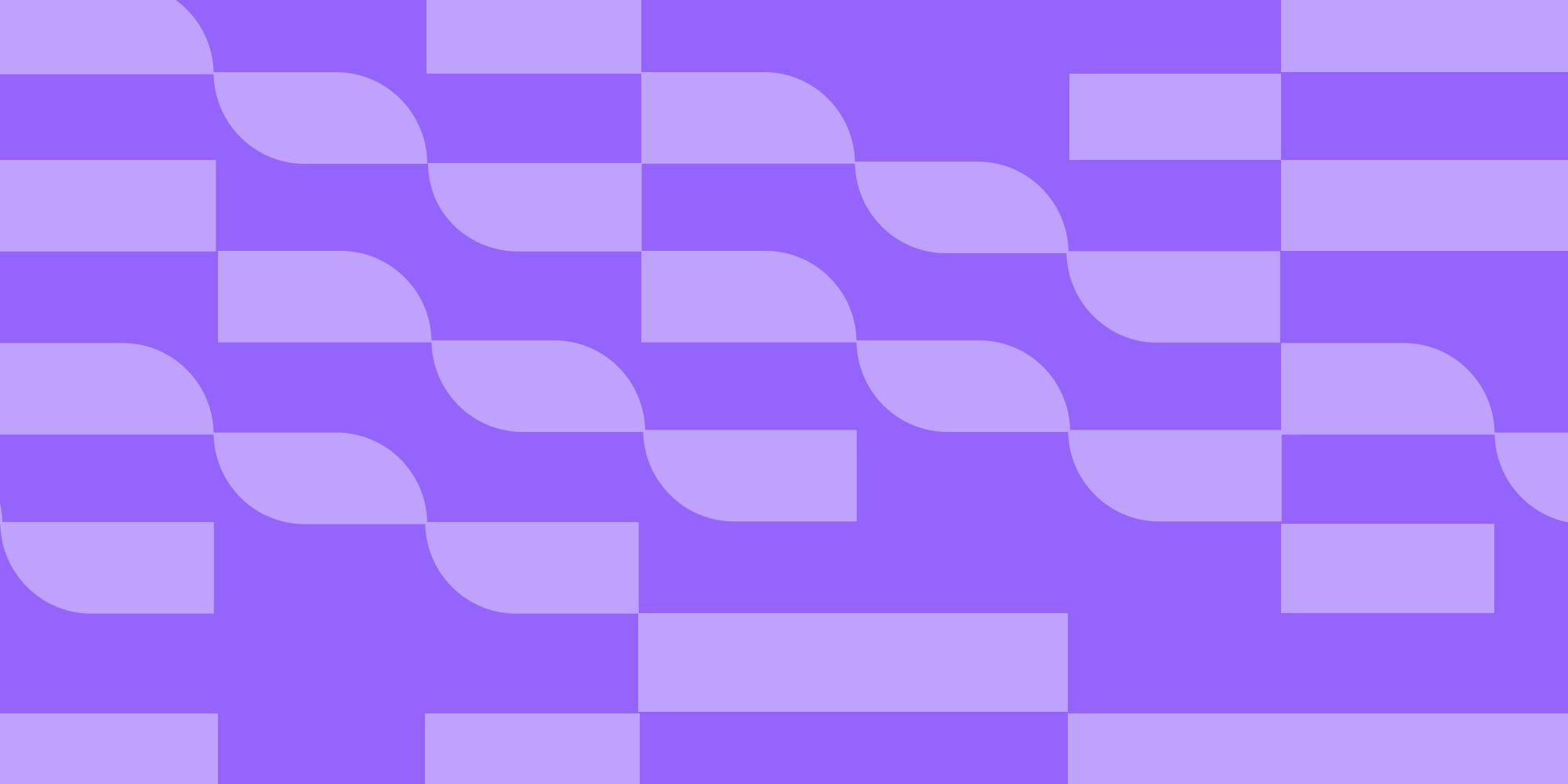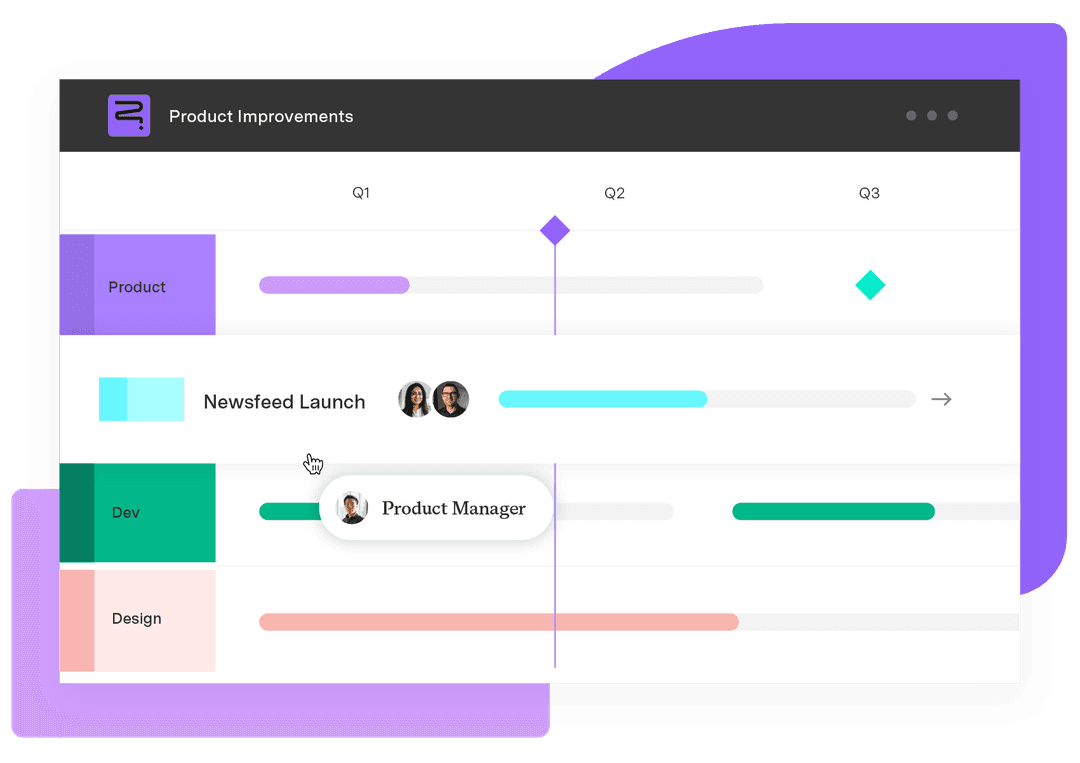Unlocking agile project management with the Kanban board
Tempo Team
If you’re considering the agile project management framework to boost your development team’s speed and productivity, you’ve probably encountered the term “Kanban board.”
Kanban is a visualization approach to project management. It helps agile teams conceptualize their work in progress (WIP) using a physical or digital board. This board breaks a project into tasks and maps their movements through development phases.
The Kanban system is an intuitive technique used to manage projects. We’ll explain it in-depth so you can determine whether it’s the right solution for your team.
What is a Kanban board?
Kanban (看板) is a Japanese word meaning “signboard.” DevOps software development initially adopted the framework, but Kanban has evolved to support all types of business and industry groups.
As a project and task management system, Kanban bases its methodology on real-time communication, full work transparency, and visual organization of a team’s progress. Its ultimate goal is to optimize team efficiency by increasing the visibility of project work.
The primary tool in this framework is the Kanban board, which helps team members visually track and optimize their workflows. The board follows every task as it moves through a series of columns representing stages of development from initiation to completion.
Kanban project management makes project planning and execution more flexible. Unlike Scrum teams with formalized requirements and a set timeline, the Kanban methodology is an ongoing process. Teams operate without strict deadlines, delivering a continual flow of product updates or project outcomes.
Elements of a Kanban board
The Kanban board for project management is a simple tool comprising five components with one optional element.
1. Visual signals/Kanban cards
Teams use Kanban cards, sometimes called visual signals, to represent an individual task. For agile teams, a card represents a user story. Once posted on the board, these cards let coworkers and stakeholders see what the team is working on at a glance.
2. Kanban columns
Teams divide the Kanban board into columns representing specific activities within the workflow. Kanban cards progress through each column until the task is complete. The board can have a simple three-column structure:
To-do
Doing
Done
Or they can be more involved, encompassing additional development phases:
Waiting
In progress
Bug fixes
Review
Acceptance testing
Approval
The number of Kanban columns depends on your team’s processes and the project’s complexity.
3. WIP limits
A work-in-progress limit restricts the number of cards allowed in a single Kanban column at once. A maxed-out column usually means the team has encountered a workflow bottleneck or overcommitted itself.
When this happens, the team will swarm those tasks to clear the backlog while the project manager reviews the group’s workload.
4. Commitment point
As with a scrum board, Kanban teams keep a backlog of tasks or project ideas to start when they have availability. The commitment point is the moment when the team picks up the next project and begins work.
5. Delivery point
For Kanban teams, the delivery point marks the end of their workflow. Generally, this is when they place the project or service in the hands of the customer.
Teams continually optimize their process to ensure Kanban cards move from commitment to delivery as quickly as possible. The period between the two points is called lead time.
6. Optional: Kanban swimlanes
Swimlanes are rows in the Kanban board that further subdivide it into different activities, teams, classes of service, and more.
Types of Kanban boards
Agile teams use one of two types of Kanban boards: physical or digital.
Physical Kanban boards
Stay rooted in the real world using a whiteboard or bulletin board to create a grid of Kanban columns and swimlanes. Team members use erasable markers or sticky notes to represent WIPs and physically move them across columns as work progresses.
The advantage of a physical Kanban board is its simplicity. It’s easy to set up and maintain. Stakeholders can quickly assess workflows and progress without accessing a digital platform.
Downsides include the following:
Teams must constantly maintain the board to ensure it’s up to date
Remote team members can’t access the board
The board can be physically disrupted or erased
Cards can be hard to read
Digital Kanban boards
Some project teams use a digital solution to visualize their Kanban boards, such as standalone applications like Tempo Capacity Planner, Wrike, and Trello, or a multi-purpose project management tool like Jira. An online platform improves accessibility for asynchronous and remote teams so everyone can monitor tasks and progress. Kanban software is highly flexible, enabling project managers to track multiple workflows simultaneously and organize work into different categories.
Why use Kanban in Jira?
Jira project management software lets you build an efficient work ecosystem for your team using Kanban boards. You can use Jira to track and report on your team’s progress. Integrating Confluence centralizes project documentation. Software developers can also add Bitbucket to the stack for convenient code repository management.
With a modular suite of tools from a single source, you don’t have to worry about configuring and maintaining integrations. The tools work together out of the box.
How to use Kanban in Jira
Kanban set-up is quick and easy in Jira Cloud thanks to built-in templates with pre-configured workflows. Before you start, talk to your IT department about securing administrative privileges. Once you’ve received permission, you can dive in.
Creating your Kanban project in Jira
Once you sign in, the first step is to create a Jira project.
From the main navigation, select “Projects” and click “Create project”
Under “Template,” select “Kanban” and click “Use template”
Decide whether it’s a company-managed or team-managed project
Name your project
If you wish to import settings from previous projects, check “Share settings with an existing project”
Click “Next”
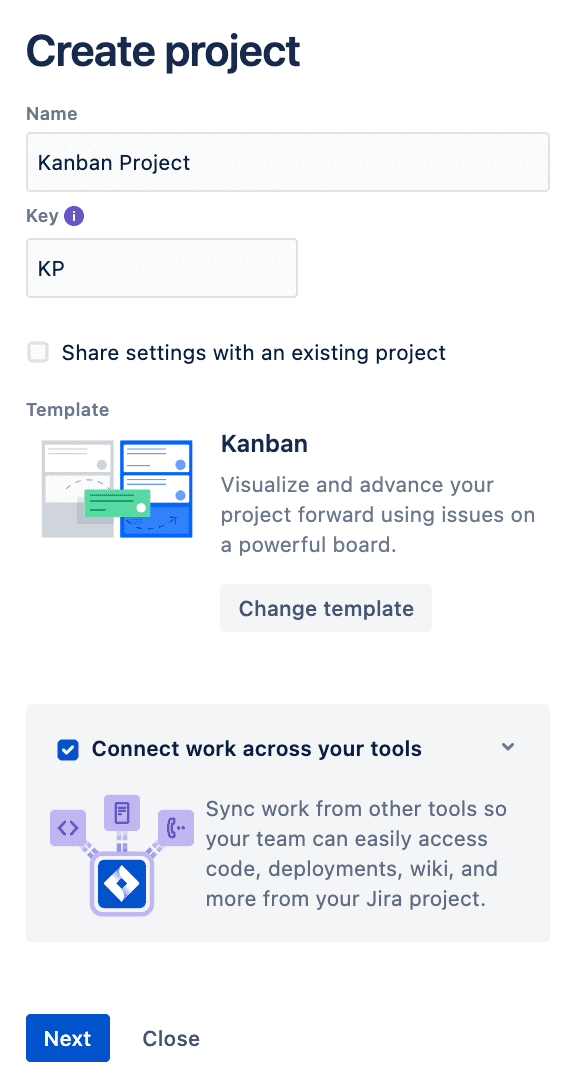
Once you’ve finished setting up the Jira project, the browser will automatically open the team’s Kanban board.
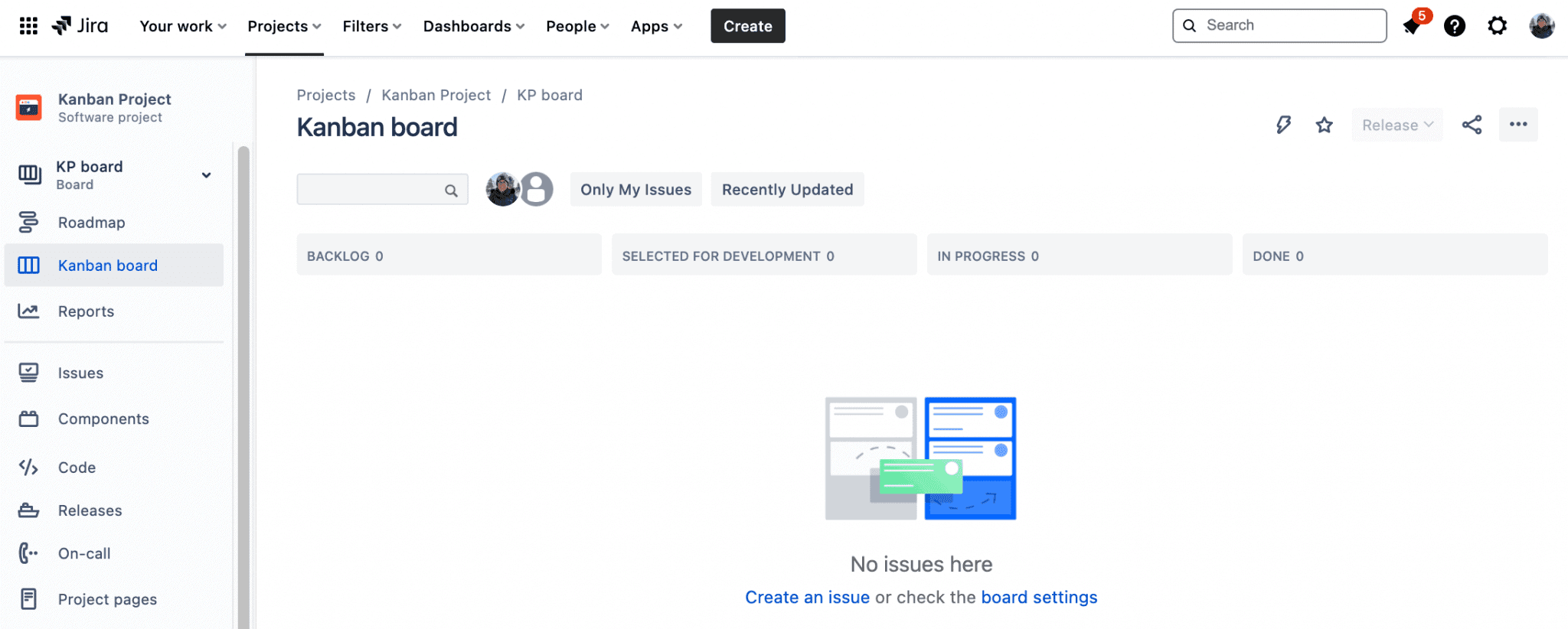
Configuring your Jira Kanban Board
The Jira Kanban board has a workflow template with default columns labeled:
Backlog
Selected for development
In progress
Done
To configure your board:
Click the ellipsis in the top-right corner of your dashboard
Edit the number of columns and add any swimlanes, statuses, or quick filters
Configure WIP limits by setting each column’s minimum and maximum Kanban card threshold
Note that team members can still move cards into and out of the column even if they breach the limit.
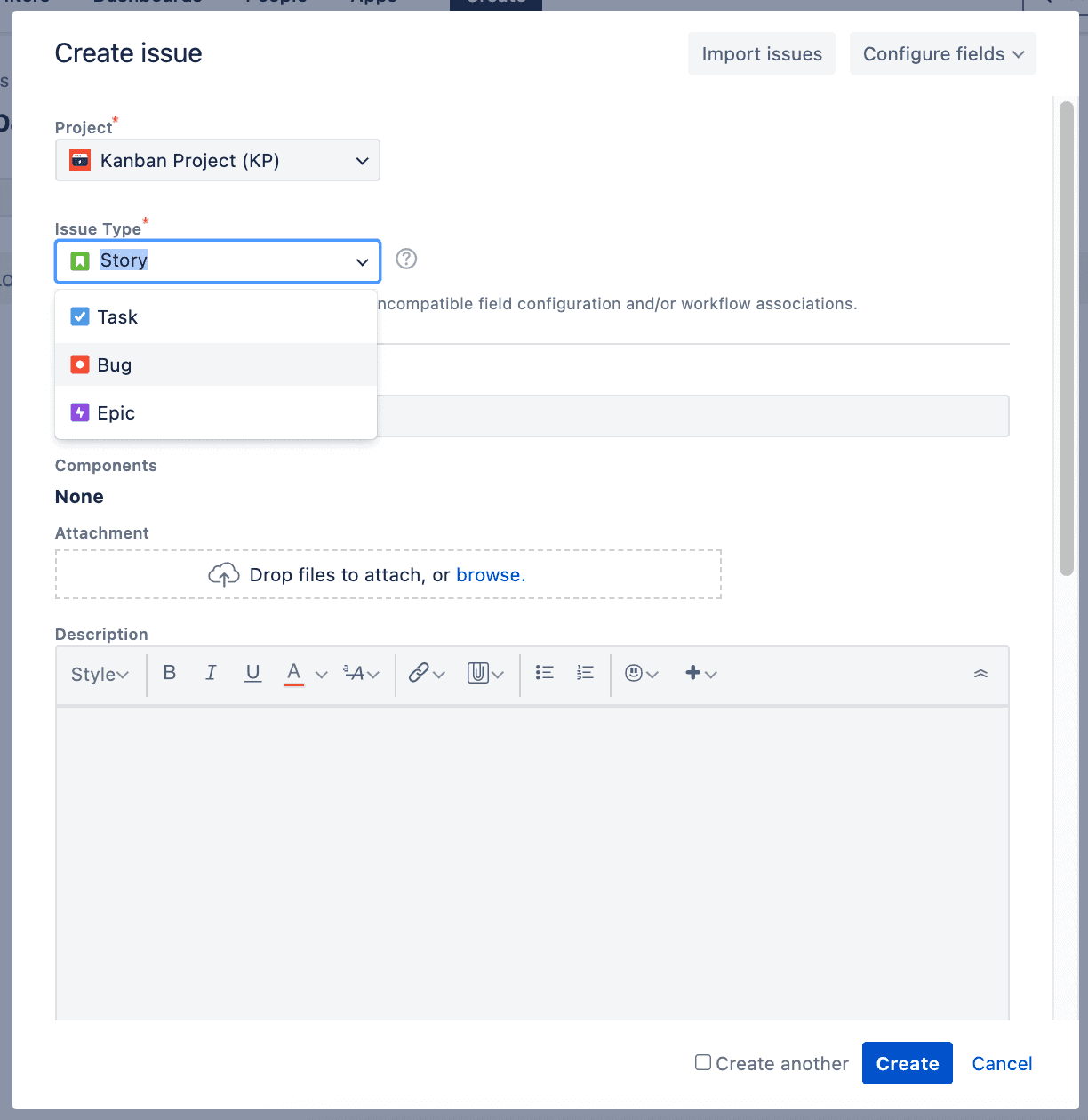
Adding Jira Issues to your backlog
Now, it’s time to populate your Kanban board. In Jira, Kanban cards are called “issues.”
Click the “Create” button and double-check that you’re working on the right project
Select your issue type: “Tasks,” “Bugs,” “Epics,” or “Stories”
Add a simple summary, including comprehensive details and descriptions
You can also attach files, images, and videos to help with bug replication
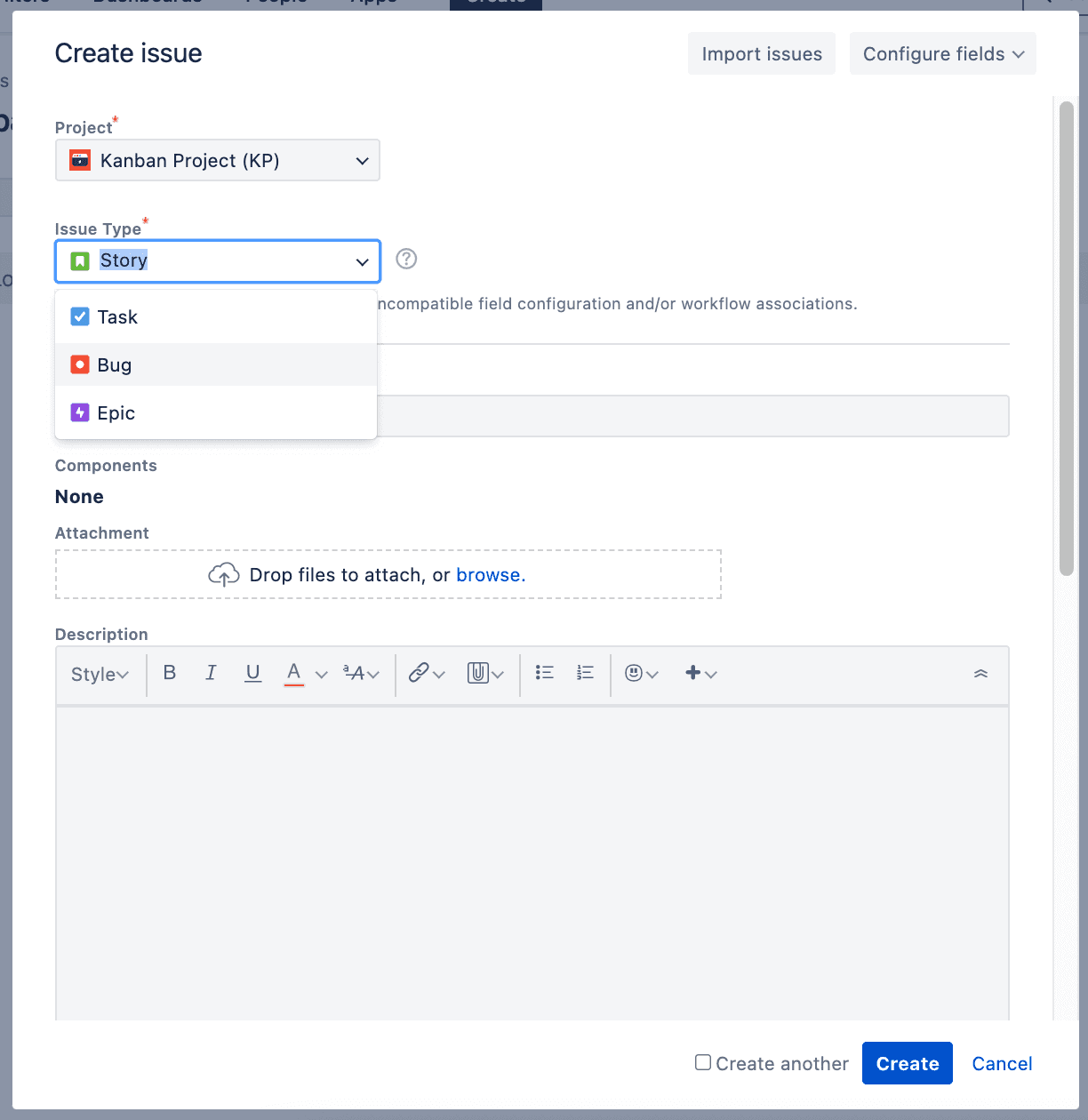
Once you create an issue, your team can update its status or reassign it after they’ve completed their part of the work.
Once you populate your Kanban board, it'll look a little like this:
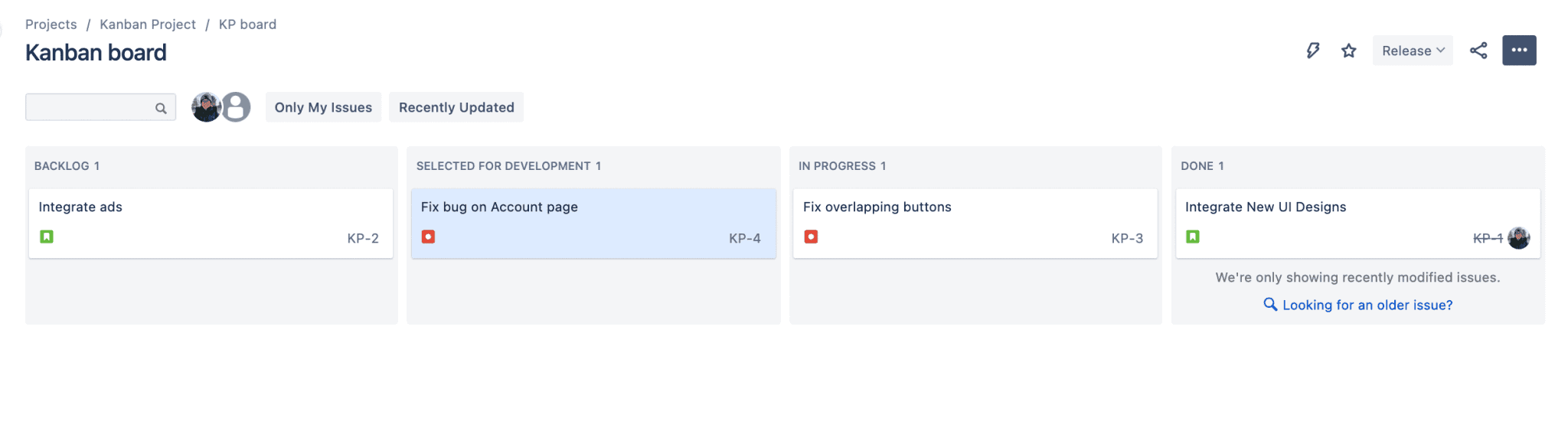
Creating a Jira Issue is straightforward, but there are still some tips and tricks to make the process smoother.
Keep the description precise: Stick to the primary details when creating a description. If you believe it requires additional background, attach documentation explaining the issue.
Choose the correct issue type: Accurately categorizing an issue makes backlog grooming and troubleshooting easier.
Be thorough: Although you want to keep the text brief, ensure your ticket descriptions contain enough detail to allow team members to get straight to work. Clarity is essential for distributed teams who work across time zones.
Remember attachments: A picture or video is worth a thousand words. Help the team move an issue to the “Done” column faster by including reports, screenshots, heatmaps, and more.
Assign tasks for accountability: Avoid delays, especially when reporting a bug, by assigning the issue to the appropriate team member.
Prioritize: Facilitate communication between product teams, QAs, and developers by assigning issue priority levels that dictate task completion sequence.
Issue tracking in Jira
Before release, your team should ensure they’ve squashed every bug and resolved each outstanding project issue. With accurate labels, Jira lets you easily track work status, increasing visibility within your workflow so you can quickly raise an issue’s urgency where appropriate.
Generating reports in Jira
Ensure your team meetings are productive using the project management tool’s reporting and charting features. A Gantt chart can illustrate your project plan, outlining the order of issue completion. A cumulative flow diagram visualizes progress, allowing team members to identify bottlenecks and brainstorm solutions.
Here’s how to create a chart from one of Jira’s templates:
Click “Create” followed by “Chart” from the global navigation or click “Add chart” from the dashboard’s sidebar
Select one of the templates from the dashboard’s left-hand panel
Click “Configure chart”
Select your data source
Choose which dashboard to add the chart to
Select a filter
Click “Create chart”
Add Atlassian Marketplace apps to Jira
You can integrate third-party apps from the Atlassian Marketplace into Jira to extend your Kanban board’s functionality or improve tracking.
How Tempo can help you get started with Kanban boards
Maximize the visual power of your Kanban boards by combining Jira with Tempo Strategic Roadmaps. Strategic Roadmaps is a digital roadmapping solution that helps you effectively illustrate your project plan to manage ideas, prioritize tasks, and identify roadblocks.
It comes with a suite of templates for your Kanban board, helping you and your team start your agile journey on the right foot.
Sign up for a demo
Register