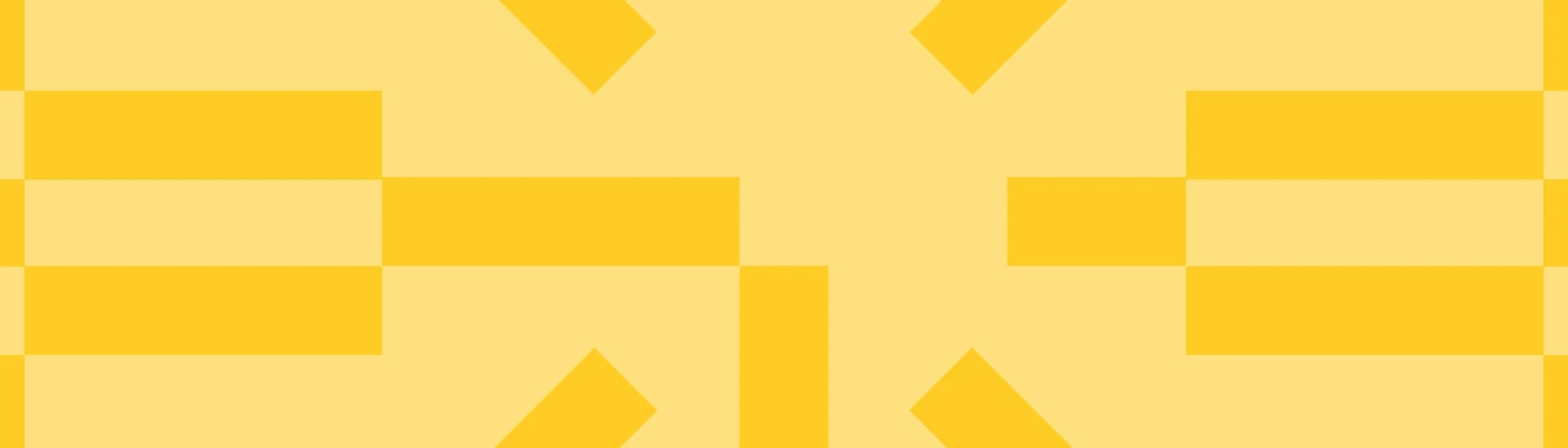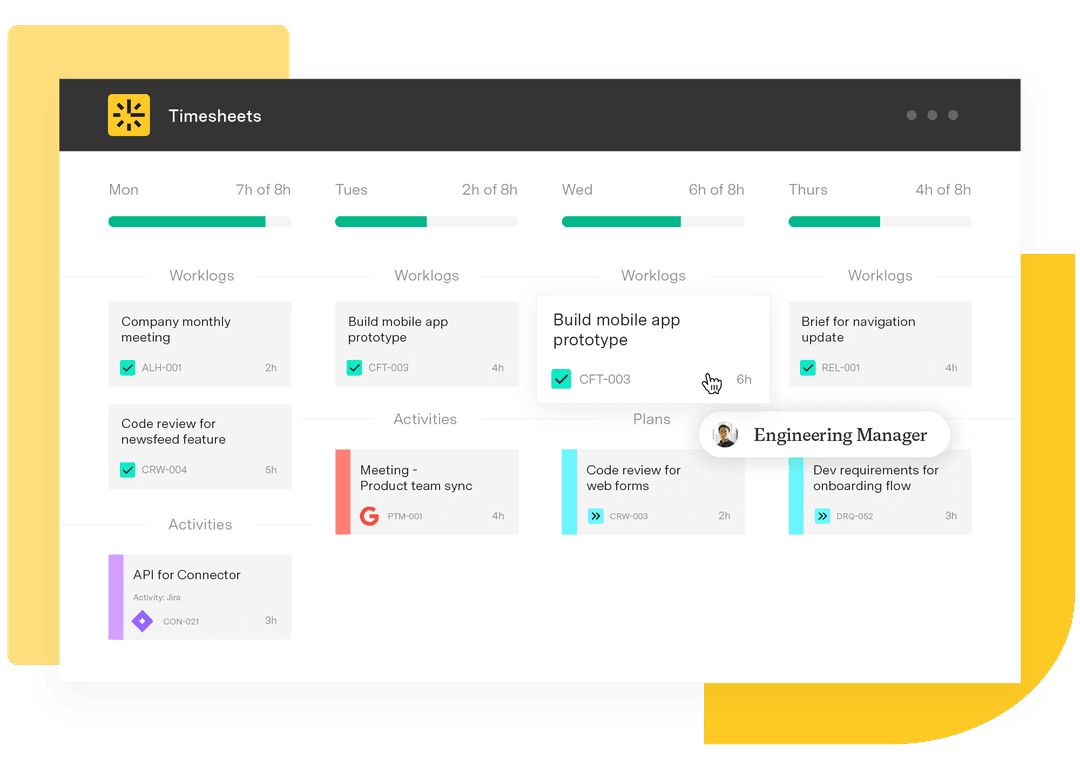Tempo Timesheets tip of the month: Color customizing your projects for planning
Tempo Team
Did you know that Tempo Timesheets allows Tempo Admins to customize project colors for your Timesheets' planning display?
It’s one of Tempo's many, ehm... colorful features that can easily help you distinguish all the projects your team is planned for at any given time. Why not take advantage of it? It’s easy! Here’s how.
Open up Jira and click Administration in the top right corner next to your name. Then select Projects from the drop down list.
Select the Project you’d like to color customize in Tempo.
Shortcut: You can also use a keyboard shortcut by clicking on g and then g again OR just period ( . ) to open a dialog box which will help you search for a Project.
Once you’ve selected the Project you’d like to customize, the Project Summary will open up. Next, click the Tempo tab as shown below.
Select the color you’d like for this Project. To select a color, you can simply write the name of the color (e.g., Blue), or you can also use hex colors, like #000000 (Black), or #cc00ff (Purple).
Once you’ve selected the color you’d like, press the Save button.
The selected colors are displayed in a Tempo Timesheet to easily distinguish planned time for various Projects, as shown below (this displays a User Timesheet).
That’s it! Now you know how to make Tempo Timesheets even more user friendly with the visual indicators of customized Project colors. This neat feature is one of many that Tempo Timesheets offers. Stay tuned for more!
Sign up for a demo
Register