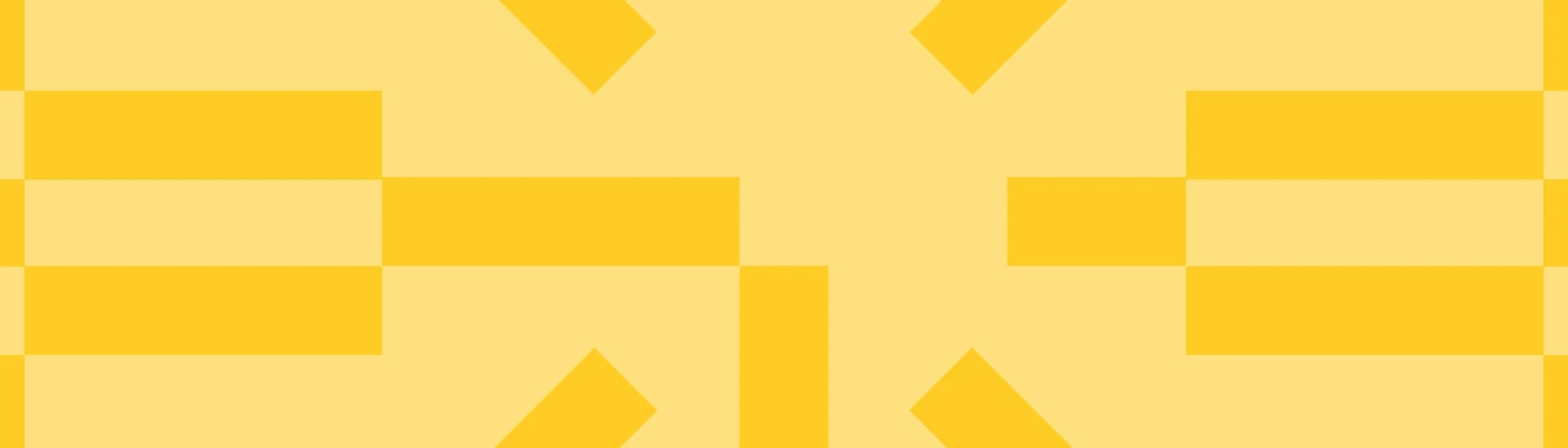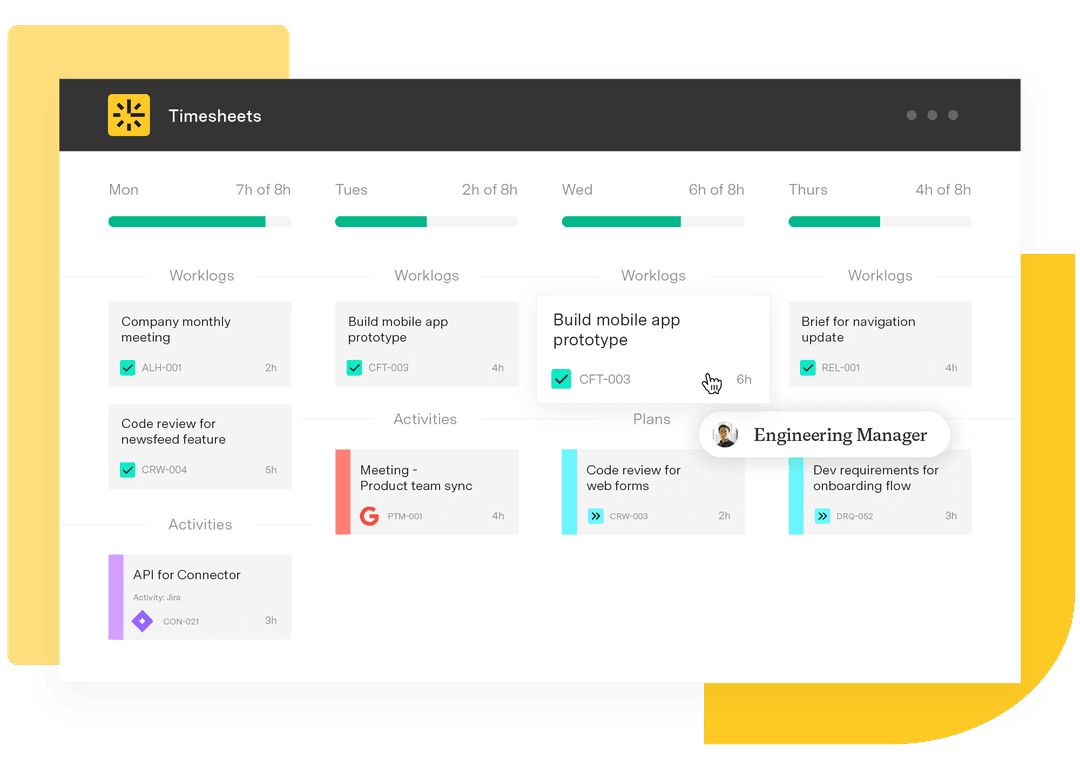Tempo Timesheets: See how much time is spent on Issues within Epics
Tempo Team
Did you know that in Tempo Timesheets for JIRA there’s an easy way to see how much the time spent on issues within an epic, including how much time each team member has logged on each issue. This is done by using the Advanced Timesheets in Tempo Timesheets. To access the Advanced Timesheet, you have to have a Browse Projects permission in JIRA.
The Advanced Timesheet is one of the features that makes Tempo Timesheets so flexible in terms of reporting. It allows you to generate reports on basically anything in JIRA by utilizing JIRA filters. To get an overview of time spent on a specific epic, you have to start by creating a filter in JIRA.
Creating a JIRA filter
In this case, we want to get an overview of time spent on an epic for our Tango 2.0 version that our GreenCloud Tango team has been working on. We start off by creating a new JIRA filter, either with Basic or Advanced filtering.For Basic filtering we select:
Tango OnDemand under projects
Epic under type, and in progress under status
Finally we want to see the epics for Tango 2.0, so we select Fix Version from the More dropdown and type Tango 2.0
We save the filter (in this case we save the filter as Tango 2.0)
Open If we know the epic key, we can use a JQL filter in JIRA. First,we create a filter using the “Epic Link” JQL to find issues within the TO-15 epic. We then save the filter (we save the filter as Tango 2.0).Use: “Epic Link” = TO-15 Open Creating a report in Advanced Timesheets
Having saved the JQL filter, we open up the Advanced Timesheet. The Tempo top navigation Timesheets option, opens the User Timesheet and from there you can navigate to the Advanced Timesheet.
In the Advanced Timesheet we select our newly created filter, Tango 2.0, and select the Report View, and adjust the period (if needed). Here's how you search for and select the Tango 2.0 Filter:Open
Selecting the Report view:Open
The Advanced Timesheet Report view:Open
And there you have it! This is how you use a Jira filter and the Advanced Timesheet to create a report on time spent on issues within an epic. If you want to include more epics, you can select more epics when creating your filter and save it.Make sure you’re fully utilizing your Tempo instance and stay tuned to our blog for more neat tips and tricks on using our Tempo suite for Atlassian’s Jira or try a demo to learn more.