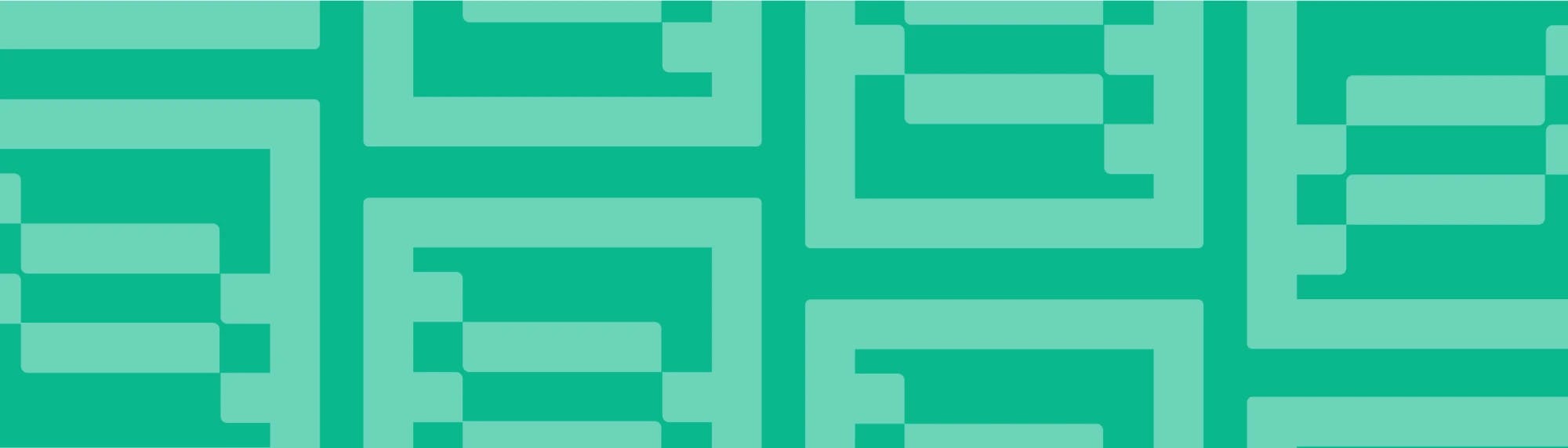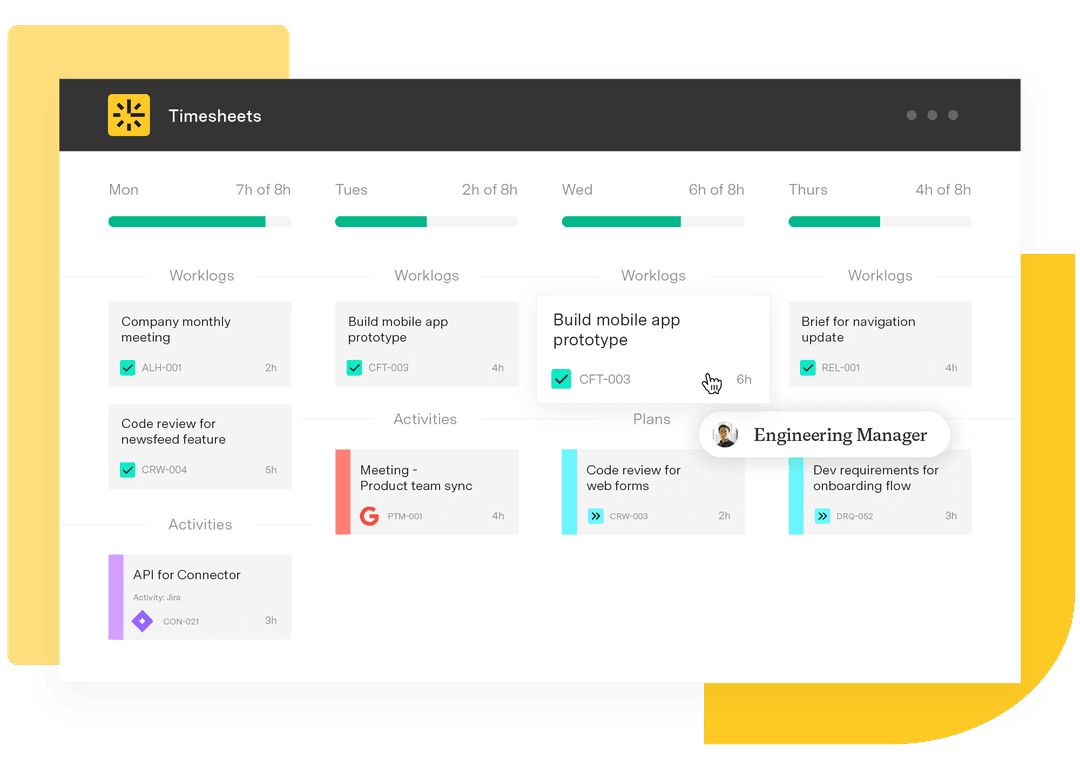How to customize Timesheets reports with easyBI for Jira
Tempo Team
Jira is a powerful tool, but its true power comes from modularity. There are hundreds of add-ons that provide functionalities that reach far beyond Jira itself.
Having the ability to pick and choose what works for your company is something we decided to build our entire toolkit around. Whatever you need to manage Jira that bit better, you can drop it straight into your workflows without any hassle.
In this article, we will take a look at ways to combine the planning and time tracking features of Tempo with powerful reporting offered by eazyBI. More specifically, we’ll delve into enhancing the reports offered within Timesheets with customized eazyBI reporting in order to discover trends, threats, and opportunities based on your time-tracking data.
We all know that what gets measured, gets done. Yet, time tracking often feels like a chore eating up valuable time that could be better spent actually doing the work.
You can deal with it, or you can try Timesheets. Stop guessing how you spend your time and start focusing on doing your best work instead.
Why eazyBI chose to integrate with Tempo
Tempo Timesheets was the first third party add-on that we integrated with and supported at eazyBI for several reasons:
Timesheets is the number #1 time-tracking solution for Jira
Timesheets is a powerful tool that greatly complements and enhances the use of eazyBI
Many eazyBI customers were already using Timesheets and were constantly asking for this feature
We understood that managers and executives would greatly benefit from flexible custom timesheet reports provided by eazyBI
Tempo has a powerful API for JIRA allowing us to integrate easily with eazyBI using a REST protocol.
Timesheets offers a set of reports that provide good information and data which can be expanded using the right tools. You’ll be surprised what you can get out of the timesheet data, if you know how to access it and where to look.
Sign up for a demo
RegisterWhen it comes to reporting, eazyBI is among the most powerful options available for Jira Data Center and Jira Cloud. You can create custom reports, charts, and dashboards based on data imported from Jira Software, JIRA Service Desk, Timesheets, and other data sources.
So let’s talk a look at Timesheets’ time-tracking and eazyBI’s custom reporting to see how well these tools work together.
What kind of Tempo data does eazyBI import?
If you have Timesheets installed, then you will see the option to import Timesheets data in the eazyBI Jira import options. Simply click on "Show options" as seen below.
eazyBI will import billed hours as well as Timesheets worklog attributes (those with a checkbox and dynamic dropdown).
You can import Tempo Accounts, Tempo Customers, Tempo Teams, and Tempo Categories custom fields as dimensions.
After the import you will be able to analyze your hours spent, billed hours, and hours spent with sub-tasks.
Let's explore some examples
1. Tempo billed hours vs hours spent by year (quarter, or month)
Let’s begin with a general overview of hours spent and hours billed over time. You can review your spent and billed hours by year, quarter, month, week, or day. This should give you a good overview and a general indication of what's going on throughout your organization.
However, you might want to dig a little deeper to get more in-depth data while viewing annual reports to facilitate your decision-making or forecasting process. In eazyBI, you can drill down into more detail and view the information by quarter or month, for example. 2. Hours billed by project, epic, or sub-task?
The power of eazyBI comes from the fact that you are not isolated and limited only to view Timesheets data – you are free to mix, match, and combine your Timesheets data with Jira data, measures, and dimensions.
For example, you can see original estimated hours, actual hours spent, and Timesheets billed hours by status category. This way you can keep an eye on your estimates, goals, and budgets.
As you can see, there many ways to visualize your time-tracking data with Timesheets and with the added functionality of eazyBI. There are also more possibilities than described here and I hope this article has sparked your imagination and allowed you to come up with some ideas about what your Tempo data can reveal.
Go ahead and give Tempo Timesheets and eazyBI a try to find out!