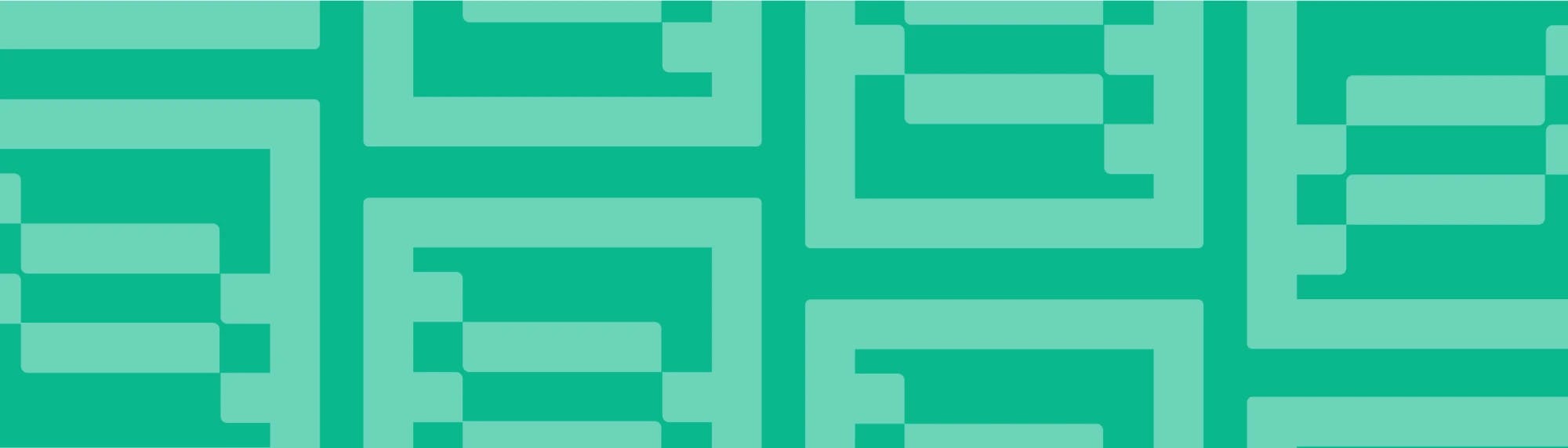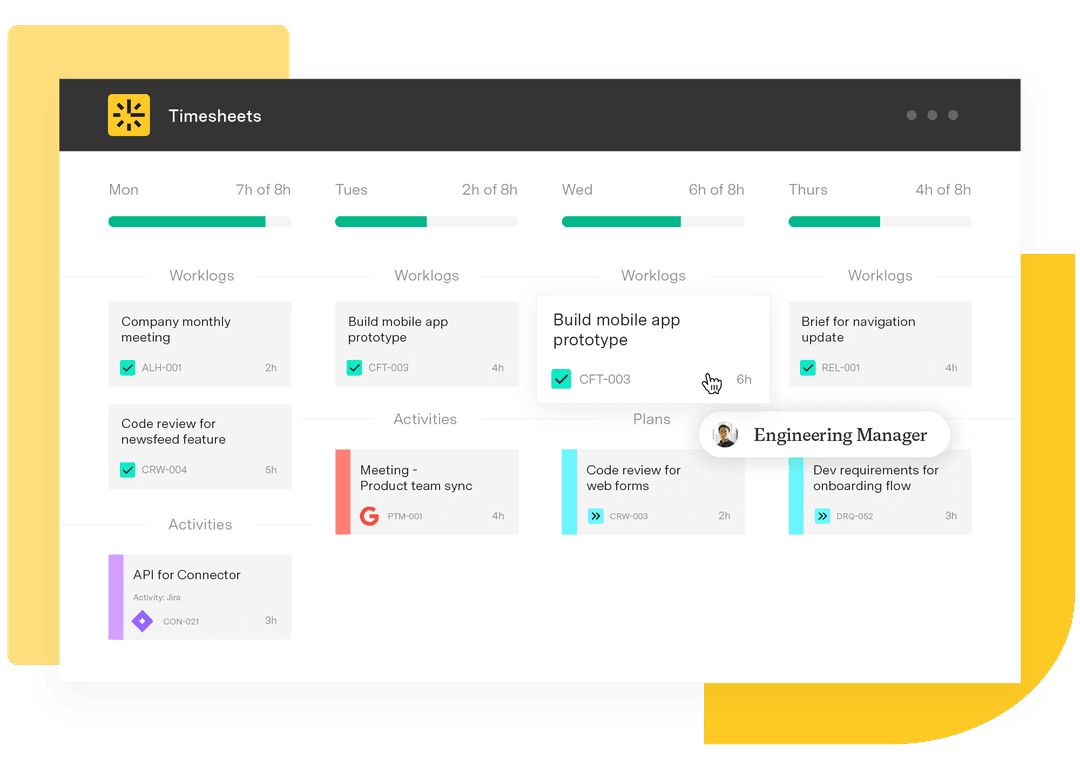Implementing the strategic triad of project time, cost, and resource data
Tempo Team
Unlock the full power of Jira by capturing three essential data streams – time, cost, and capacity – in real time. This post walks you through setting up Tempo Timesheets, Financial Manager, and Capacity Planner to turn raw Jira data into strategic insight.
To get started, get the Tempo Project Collection for a discounted rate on three of the top Jira apps for time tracking, capacity planning, and financial management.
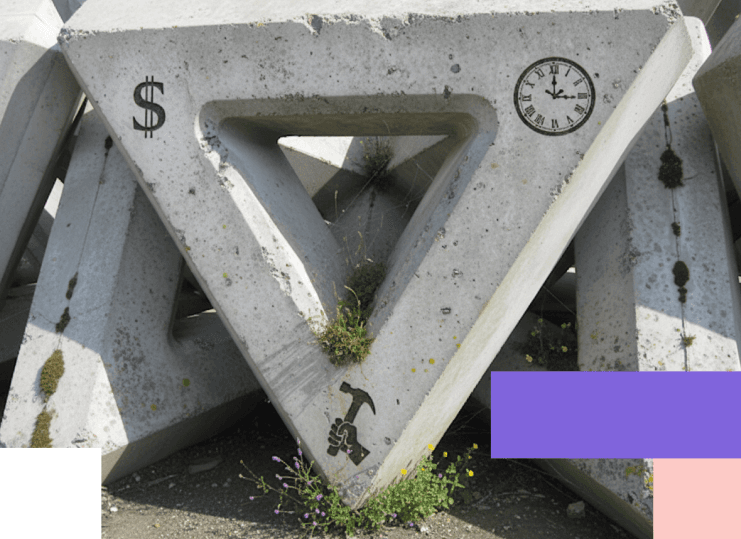
Timesheets: Build your foundation on accurate time data
Begin with time – it's the backbone of your strategic triad.
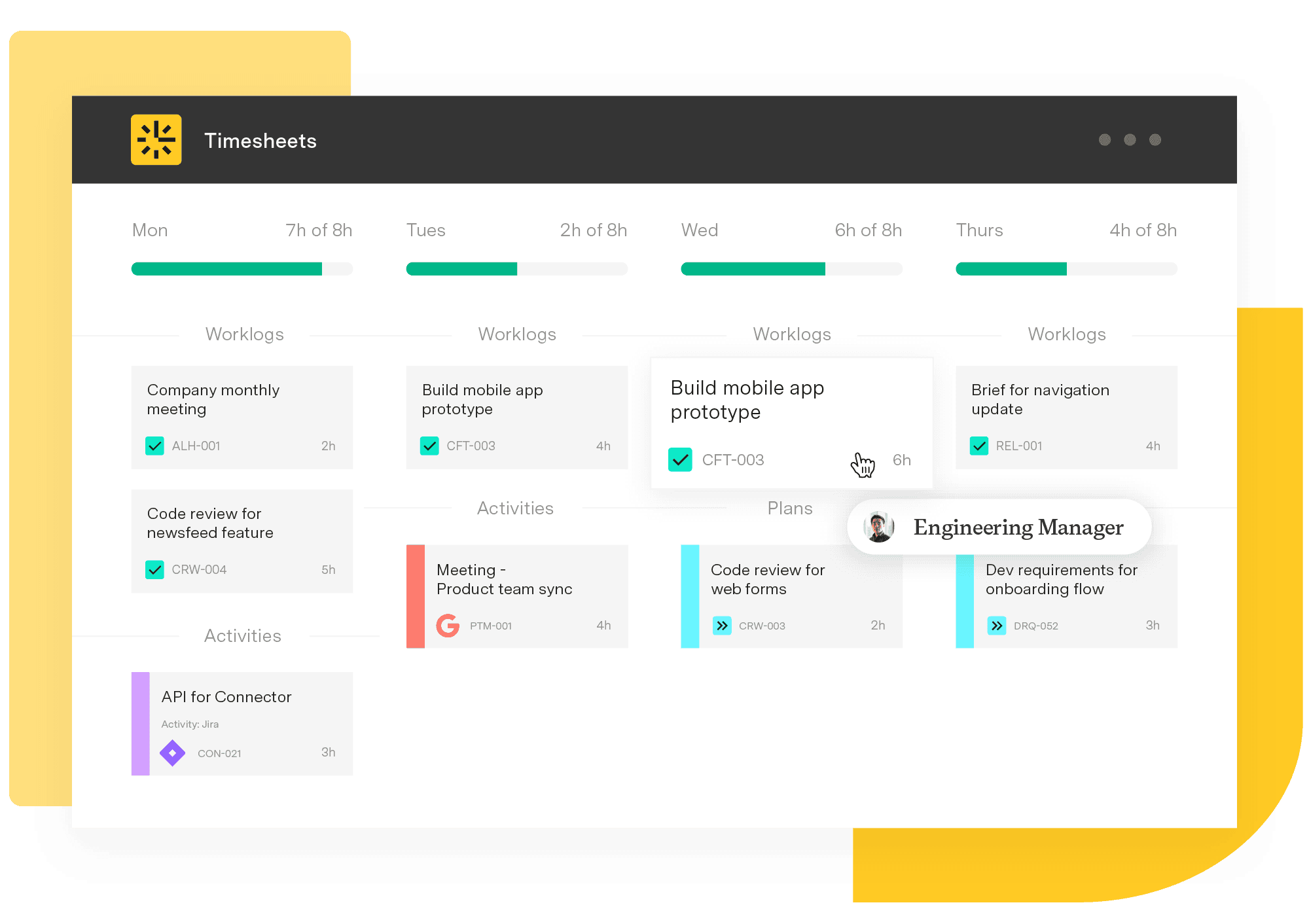
Start with a pilot group
Begin with a few stakeholders to refine configuration before rolling out broadly. This helps iron out usability and governance concerns early on.
Use Jira groups for streamlined access
Create groups like "Tempo users," "Timesheets admins," or "accounting" to manage who logs time and who manages data. No need to grant individual permissions.
Configure internal time tracking
Set up separate Jira issues for vacation, meetings, and travel so internal time is clearly marked and not mixed with billable or project work.
Define workload and holiday schemes
Establish patterns for working hours and time off so reported time aligns with real availability.
Enable timesheet approvals if needed
If you require manager sign-off, configure approval periods and schedules to keep things running smoothly.
Set up Tempo accounts upfront
Define billable versus non-billable accounts. Use naming consistency and archive old accounts – don't delete them – to maintain clean, clear reporting.
Financial Manager: Turn time into meaningful financial insight
Once time tracking is solid, layer in Financial Manager to monitor budget, cost, and revenue in real time.
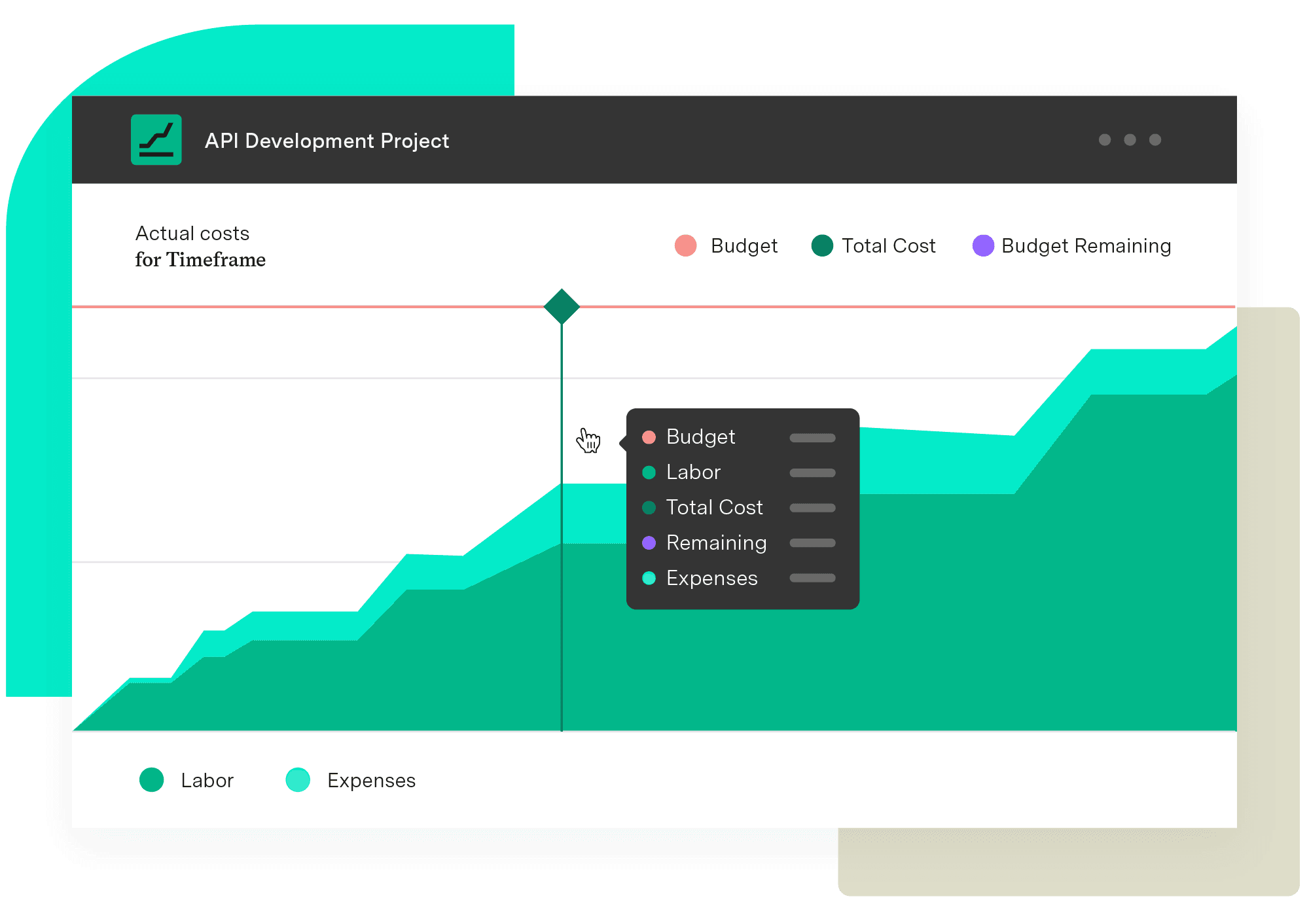
Getting started
Install with care: Ensure Timesheets is already installed. Then install Financial Manager via the Tempo sidebar under "Apps."
Manage permissions strategically: Assign Jira groups Tempo Project Administrator and Tempo Project Manager roles to control who sets budgets and defines project scope.
Configuring projects
Define project scope smartly: Use Jira filters, epics, projects, or even Structure hierarchies to include relevant issues.
Sync scope regularly: Enable auto-sync or manual refresh so your financial projects mirror real-time changes in Jira or Structure.
Choose your costing model: Select between time-based (labor hours) or monetary-based (hourly rates, budgets, revenue). For fixed-price projects, enable revenue tracking.
Fill out configuration options: Set budgets, currency, timeframes, roles, cost rates, billing rates, approvals, tags, and share settings to align financial tracking with your governance needs.
Capacity Planner: Visualize and manage your most valuable resources
With time and cost data flowing, it's time to plan for capacity – so you can match supply with demand.
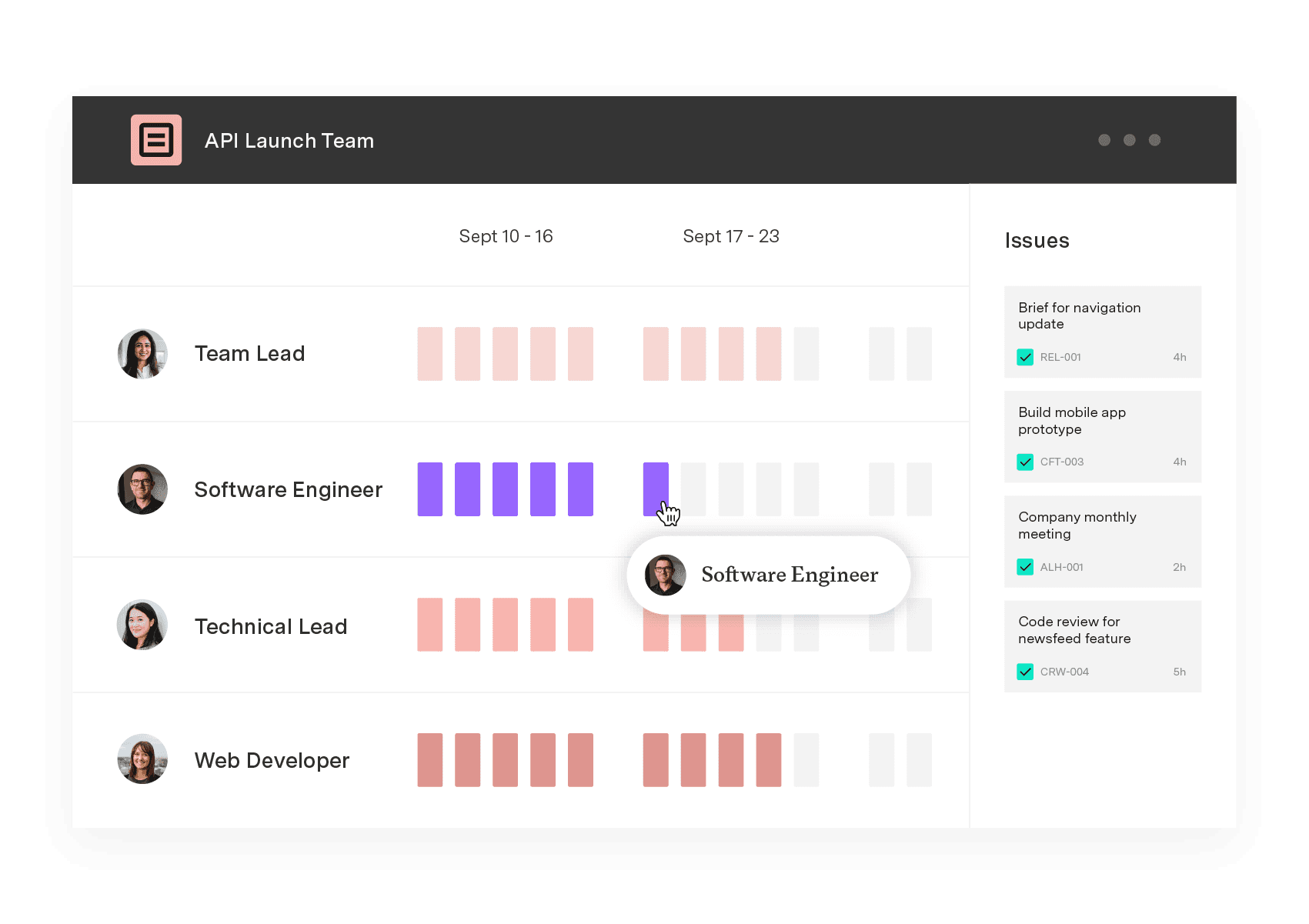
Getting started
Install the app: Use Jira's Universal Plugin Manager to add Capacity Planner. A trial is available for testing.
Enable teams and plan approvals: Configure Jira groups for teams, assign permissions, and activate plan approvals for vacation or resource allocation workflows.
Setting up planning
Define user roles and scope: Resource managers, team leads, directors, and team members each have unique workflows. Capacity Planner supports all of them.
Connect with Gantt and Structure: In Gantt, enable Planner mode to pull availability data from Capacity Planner. This ensures visual schedules align with planning data.
Integrate with Structure – If you use Structure, link it to Capacity Planner so planned time appears alongside project hierarchies. You can group by contributor and fine-tune aggregation settings.
Bringing it all together
Here's how to create streamlined, strategic execution:
Lay a strong foundation with Timesheets: Get accurate, governed time data across teams.
Add financial insight via Financial Manager: Track cost, billing, and budgets in real time.
Overlay operational visibility with Capacity Planner: See who's available, where, and when.
Together, these tools turn Jira into a strategic project hub – not just a tracking platform.
Implementation checklist
Step 1: Pilot Timesheets with core users
Validate configuration before scaling across the organization.
Step 2: Set up access groups and Tempo accounts
Guide consistent logging and reporting from the start.
Step 3: Configure Financial Manager projects
Align time data to budgets and revenue tracking.
Step 4: Define cost model and scope sync
Keep financials accurate and up to date automatically.
Step 5: Install and configure Capacity Planner
Surface real-time capacity data for better planning decisions.
Moving from reactive to proactive
“With the Project Collection, we can give project leaders the clarity they’ve been craving. They now have a structured view of project progress that enables better planning, faster delivery, and more confident decisions." - Jaclyn Mazzarella, Global Head of Alliance at Valiantys
By implementing this strategic triad – time, cost, and resource data – you shift from reactive reporting to proactive, agile portfolio management. Every action becomes rooted in live data, helping align with outcomes, adapt quickly, and scale confidently.
When your project data works as a decision engine, you’re in great position to shape what happens next.
Ready to try the Project Collection for free? Get started today.