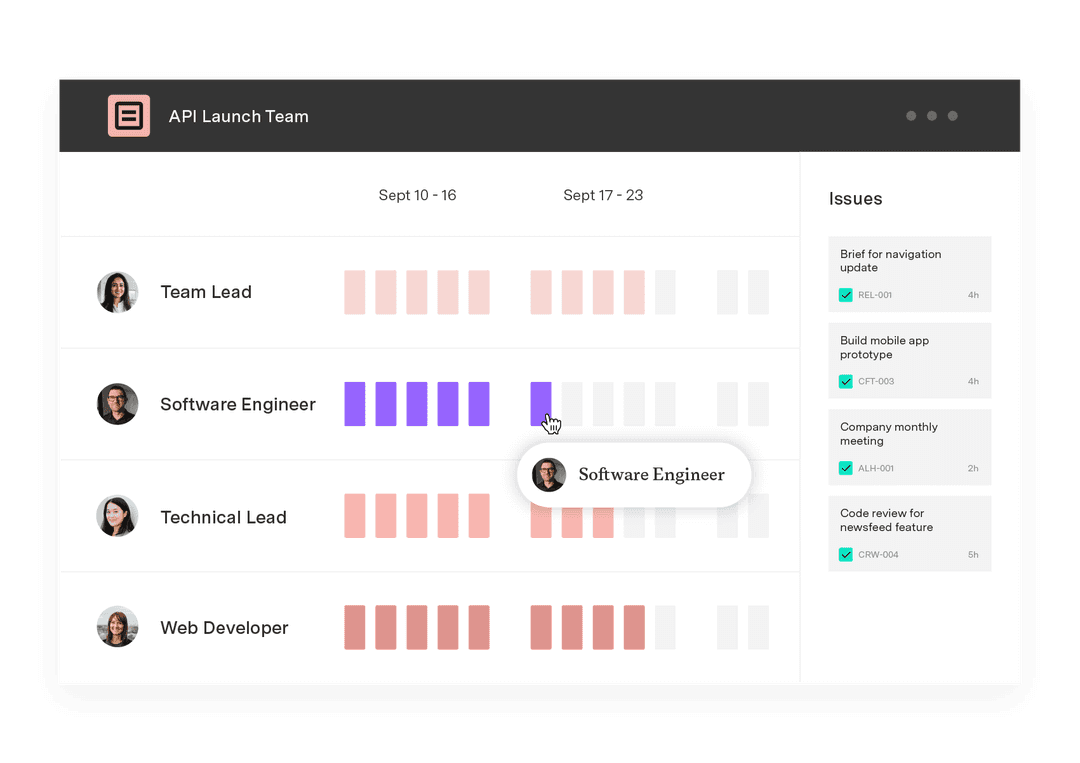Jira best practices: Configuring built-in fields in Jira
Tempo Team
This is part of a blog series with tips on configuring your Jira, maximizing your use of its many features, and tailoring the platform to best suit your organization’s needs.
Whenever you use a big, comprehensive software platform, it may seem difficult initially to familiarize yourself with all of its robust features. To help you and your teams, we’ve put together a list of suggested best practices on how to use the sometimes forgotten built-in field values in Jira. Using them can be a good way to filter and prioritize issues.
The built-in fields in Jira can be divided into four categories: Issue type, statuses, resolutions, and priorities.
Issue type
Issue types are used to categorize issues depending on their nature. Jira has some defaults set to help you get started: Bug, improvement, new feature, task, and custom issue. Since needs vary, Jira allows you to add, edit, and delete your own custom issue types.
Before you create a new issue type, you’ll need to decide on the names of issue types you need. There are a few things we recommend to keep in mind when creating a new Issue type:
First, since Jira comes with a number of default issue types, you may not want to create new types unless you absolutely need to. When creating a new issue type, be sure to use descriptive names and icons for each new type to help you keep them organized and easily identifiable.
Images for new icons can be added to the image folder. Make sure that you don’t have more issue types than needed for a particular project to maintain clarity and ease.
Issue types are grouped together using an issue type scheme, which is then associated to a project. This allows you to control what issue types are available for each project, and to easily maintain an overview of issues with these ascribed types. For this reason, we recommend not using the default issue type scheme, because it includes all issue types in the Jira instance.
If you plan to use sub-tasks, you’ll need to log in as a user with the Jira administrator global permission to enable them.
Status
Each Jira issue has a status, which indicates where the issue is currently in its lifecycle (‘workflow’). An issue starts as being ‘Open’, then generally progresses to ‘Resolved’, and then is ‘Closed’. Statuses can, however, be customized by a Jira Administrator.
The default statuses for Jira issues are open, in progress, resolved, closed and reopened. However, custom statuses can also be added in Jira.
When adding a new status, make sure you choose a descriptive name and an icon for the status you’re adding. New users might wish to add a status to indicate the very start of an issue, for example.
With Jira, you can use jelly script to change an issue status automatically to a new status. This can be a neat feature, for example, when users set a time limit on the response of a customer approval for a particular issue.
Using statuses can prove useful when searching for an issue, as they can be used as a filter.
All changes to statuses on an issue are tracked, and an overview of the status transitions can be found in the transition summary in the issue.
Resolutions
Any issue that has the resolution field set is treated by Jira as 'Resolved'. A Jira issue can be resolved in a number of ways. The default resolution statuses are: Fixed, duplicate, won’t fix, incomplete, and cannot reproduce. However, new resolution statuses may be added.
The resolution status of issues is on a Jira global level, which means that one configuration is used for all projects.
Resolutions are added as a required field in the resolve issue screen.
Some things to keep in mind when adding a resolution to your Jira:
Try to avoid having too many specific options, but rather, try to keep options as generic as possible, as they’ll apply to all projects and issue types.
Make sure you select a default value that can apply to all projects, and not just the one you’re working on.
Remember that ‘Fixed’ is the default resolution value in Jira.
The resolution field is often used when searching for issues or creating issue filters. For example if you want to find all open issues, you can search for issues with resolution 'Unresolved' instead of having to check all possible statuses that are not 'Closed' or 'Resolved'.
If you’re ever in the situation where you need to open an issue that has been closed, you will need to empty the value in the resolution field. This can be done by using the post function in Jira. Post functions are configured “behind the scenes” in the workflow by a Jira Administrator.
They carry out any additional processing required after a transition is executed, which in the example above is updating an issue field. Other post functions can be:
Generating change history for an issue
Adding a comment to an issue
Generating an event to trigger email notifications
Priorities
An issue’s priority indicates its relative importance. There are five default levels of priorities in Jira: Blocker, critical, major, minor, and trivial. As with other customizable fields, your Jira Administrator can add a new level of priority to suit your organization’s needs.
Priorities are on a Jira global level and therefore, only one configuration is available for all projects within each system. It is possible to not to use priority in specific projects or issue types.
When adding a new priority, make sure you choose a descriptive name and an icon which suits the priority.
If you do not want all users to have permission to fill in the priority field, you can hide the field by configuring screen schemes and permission schemes. For example, if customers have access to create issues but not to edit issues, you can show the priority field on the edit issue screen only, but not the create issue screen. In that case, you would select one priority as a default.
Finally, it is important to avoid having too many levels of priority, as this can lead to redundancy and confusion.
Jira's customizable built-in fields offer an easy way to organize and filter projects across your organization. Make sure you keep these things in mind when managing Built-in Fields to get the best out of Jira.
Stay tuned for more Jira best practices tips from us!
Sign up for a demo
Register