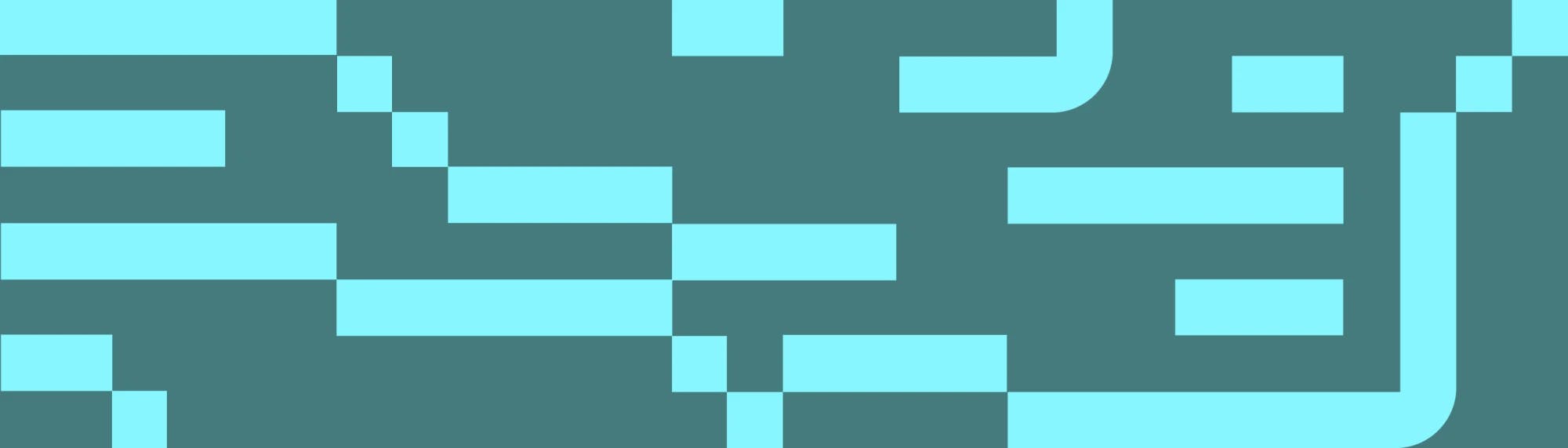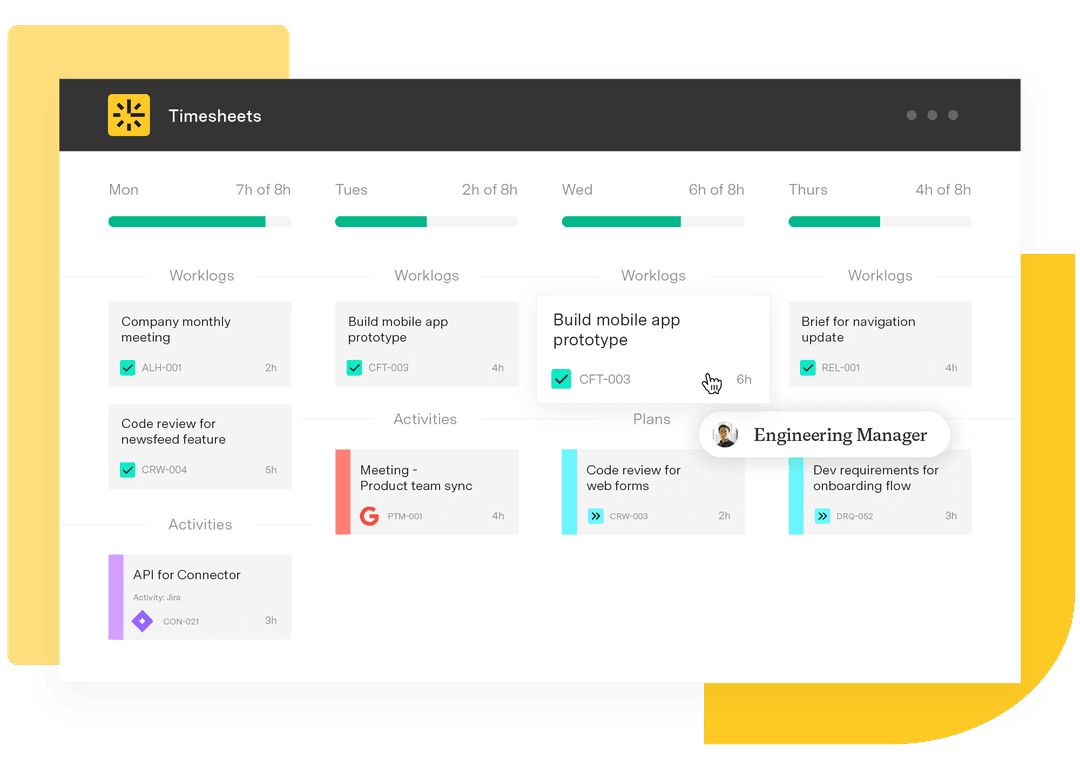A simple guide to Tempo Reports
Tempo Team
A lot of data streams into Timesheets every day. With so much information to parse, looking at your team’s timesheets in isolation is not particularly informative.
Tempo reports answers questions quickly and definitively by giving you visibility of data that’s been generated in Timesheets or Planner. With the right permissions, you can use reports to see what people are working on across the company and drill down into data for privileged insights.
The central strength of Tempo reports is its flexibility. It allows you to manipulate data as necessary, so you can see and understand where time is being spent. With a deep understanding of your team’s activity, you’ll be better equipped to make the decisions that matter. Learn how to get started with Timesheets today.
What can you use Tempo reports for?
You might have questions like:
“How much time have we spent on a particular project so far?”
“Are we dedicating too much time to low-priority tasks?”
“Are any of my employees logging a lot of overtime?”
“How many hours have been spent on internal issues?”
“How many billable hours have we accrued for all of our clients?”
With Tempo reports, you can answer these questions and many more. It’s easy to catch problems preemptively, for example: Noticing that you are about to bill a client excessively, or when you will soon go beyond the estimated number of hours on a low-priority project.
Here are a few more examples of what you can do with Tempo reports:
Report on overtime as a work attribute and filter by individual users
Report on your favorite Jira filter – issue types, status, labels, and components etc.
Report on time logged for a customer account
Report on billable vs. logged hours on a customer account
Report on individual or multiple projects, teams, issues, accounts, and users
Report on plans by teams (or users) and see their availability in advance (if Planner is enabled)
Report on how planned time compares to logged time (if Planner is enabled)
How to use Tempo reports
So how does Tempo reports work? There are two major mechanisms – the filtering mechanism and the grouping mechanism.
The filtering mechanism controls which time entries are displayed in the report and which are excluded. The grouping mechanism organizes the data so that it’s structured according to your needs and easy to scan.
You can filter by:
Projects
Teams
Roles
Jira Filter (JQL)
Accounts
Account categories
Account types
Customers
Epics
Issues
Users
By clicking a column heading, you can also sort its data alphabetically or numerically. If you want even more information, you can add new columns to show Jira fields and work attributes. For example, if you want to compare how many billable vs. non-billable hours were spent on issues linked to an account: Filter the report by Project, group the information by User and Issue, then add the Billable column.
Report results are displayed in a grid format by default, but you can also view the data as a detailed list. When viewing reports as a grid, you can define whether the grids represent days, weeks, months, or quarters.
The flexibility of Tempo reports makes it a powerful tool for investigating the data you’re looking for. By customizing the filters and groupings, setting the date range, and running the report, you can get the information you need quickly and efficiently.
Build a library of saved reports
After generating your report, you can save your selected filters and groupings by using either fixed or dynamic date periods. Saving a report saves its layout as opposed to the data. Each time you run a report, the data within refreshes to include any new time entries.
You can then share the report with colleagues, or export it for analysis. Sharing the saved report filter allows other users within your organization to get report updates automatically, and saving a report template makes it simple to run reports on a regular basis – such as monthly billing for invoicing. Visibility is governed by each individual user's permissions rather than those of the report owner.
How reports work for Capacity Planner
The planned time report
Reports on planned time can give you a good sense of what’s ahead for yourself, your team, or your company as a whole. This report gives insights on planned project time based on teams and individual users. In both cases, you can opt to display total hours worked and billable hours before refining the data by projects, teams, roles, accounts, and more. It has the same basic features as the logged time report, and can be found under the reports tab.
The planned vs. actual report
When working on a project, regular check-ins help to make sure everything is going according to plan. If you have both Timesheets and Planner, you can use the planned vs. actual report for this purpose. The main components of the report are planned hours and actual hours logged, as well as the difference between the two (variance). With this report, you can determine how long projects actually take and start to make better estimates. This is useful, as it is easy to underestimate how long projects will take to complete.
Experience the power of Tempo reports
With so much raw data in Timesheets, you need a convenient tool to interpret it. We designed Tempo reports to offer a fast and intuitive understanding of the time entries and plans that stream into the system every day. With a powerful tool capable of answering your myriad questions about time tracking, you’ll be in a strong position to make informed decisions about your company.
Tempo reports works well with accounts too. One of the most-used features in Timesheets, accounts is a powerful tool for organizing the wealth of information available to our customers.
See our Help Center documentation for more on how to work with Tempo reports, or see how we’ve made logging time almost 50% faster using AI.
Sign up for a demo
Register