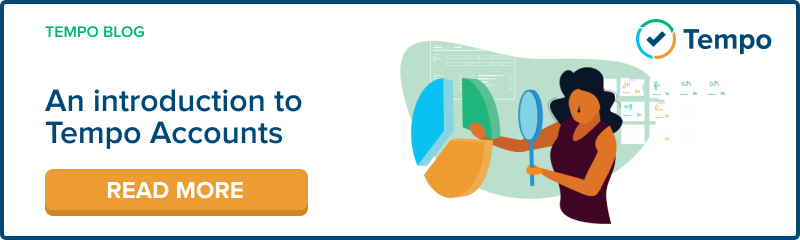A lot of data streams into Tempo Timesheets every day, and it can be a monumental amount of information to parse. If you look at your team’s timesheets in isolation, you may be left with more questions than answers.
Tempo Reports is where you go to get your questions answered quickly and easily. Reports give you visibility into the data that’s been generated in Tempo Timesheets or Tempo Planner. With the right permissions, you can use reports to see what people are working on across the company and drill down on the data for privileged insights.
The key to Tempo Reports is its flexibility. It’s a feature that allows you to manipulate the data in virtually any way you need, so you can see where time is being spent from all manner of different angles. With a global understanding of how your team spends their time, you’ll be better equipped to make the decisions that matter.
What can you use Tempo Reports for?
Maybe you have questions like:
- “How much time have we spent on a particular project so far?”
- “Are we dedicating too much time to low-priority tasks?”
- “Are any of my employees logging a lot of overtime?”
- “How many hours have been spent on internal issues?”
- “How many billable hours have we accrued for all of our clients?”
With Tempo Reports, you can answer these questions and more. It’s easy to catch problems before they start, like noticing when you are starting to bill too much to a client, or going over the estimated number of hours on a low-priority project.
Here are a few more examples of what you can do with Tempo Reports:
- Report on overtime as a work attribute and filter by individual users
- Report on your favorite JIRA filter - for instance issue types and status, labels, and components
- Report on how much time has been logged for on a customer account
- Report on billable vs. logged hours on a customer account
- Report on individual or multiple projects, teams, issues, accounts, and users
- Report on plans by teams or users and see their availability in advance (if Tempo Planner is enabled)
- Report on how your planned time compares with your actual logged time (if Tempo Planner is enabled)
How to use Tempo Reports
.png?width=2880&name=Tempo-Report%20(1).png)
So how do Tempo Reports work? There are two major mechanisms: the filtering mechanism and the grouping mechanism.
The filtering mechanism controls which time entries are displayed in the report and which are excluded. The grouping mechanism organizes the data so that it’s structured according to your needs and easy to scan.
You can filter by:
- Projects
- Teams
- Roles
- Accounts
- Account Categories
- Account Types
- Customers
- Epics
- Issues
- Users
You can also sort the data alphabetically or numerically (by clicking that column’s heading). If you want even more information, you can add new columns to show Jira fields and work attributes. For example, if you want to compare how many billable vs non-billable hours were spent on issues linked to an account, filter the report by Customer and group the information by Account, then add the Billable column.
Report results are displayed in a grid format by default, but you also have the ability to view the data as a detailed list. When viewing reports as a grid, you can define whether the grids represent days, weeks, months, or quarters.
The flexibility of Tempo Reports makes it a powerful tool for seeing any of the data you’re looking for. By customizing the filters and groupings, setting the date range, and running the report, you can quickly and efficiently get the information you need.
Build a library of saved reports
After you generate your report, you can conveniently save your selected filters and groupings, using either fixed or dynamic date periods. When you save a report, you are saving the report layout as opposed to the data. Each time you run a report, the report data refreshes to include any new time entries.
You can then export the report for further analysis or to share with colleagues. Currently Tempo doesn't have a direct functionality for sharing reports, but one way is to share the URL to the saved report page. Other users will then be able to click on this link to see the content of the same report based on the permissions they have.
How reports work for Tempo Planner
The Planned Time report
Reports on planned time can give you a good sense of what’s on the horizon for yourself, your team, or your company as a whole. The Planned Time report is designed to give you insight into the time that has been planned on projects based on teams and individual users. In both cases, you can opt to display total hours worked and billable hours, and then refine the data by projects, teams, roles, accounts, and more. It has the same basic features as the Logged time report, and can be found under the Reports tab in Tempo.
The Planned vs. Actual report
When you’re working on a project, it makes sense to check in regularly to make sure everything is going according to plan. If you have both Tempo Timesheets and Tempo Planner, you can use the Planned vs. Actual report for this purpose. The main components of the report are planned hours and actual hours logged, as well as the variance; that is, the difference between planned vs. actual. With this report, you can learn to determine how long projects actually take - which is useful, since it’s common to underestimate how long projects will take to complete - and start to make better estimates.
Experience the power of Tempo Reports
There’s a lot of raw data in Tempo, and there’s no doubt you need a convenient tool to interpret it. We designed Tempo Reports to offer a fast and easy understanding of the time entries and plans that stream into the system every day. With a powerful tool to answer whatever questions you may have about your employees’ time tracking, you’ll be in a strong position to make informed decisions about your company.
See our Help Center documentation for either Cloud or on-premise for more on how to work with Tempo Reports.
Tempo Reports may work in conjunction with Tempo Accounts, one of the top features of Tempo Timesheets. Accounts are a powerful tool for organizing the wealth of information generated by Tempo. Read more: