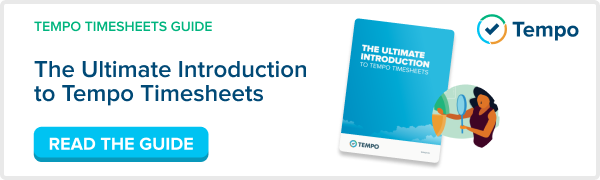Topics:
New Admins
Tempo Timesheets Admins are users with access to configure Tempo’s many features, including Global Configuration settings, permissions settings, and more. Learning about the full functionality — or even the most useful features — of new software can sometimes be a daunting task. We’ve put together a list of five Tempo Timesheets features that we think new Admins will love — to help learn about its functionality and hopefully help with the transition to making great use out of this new product. Check it out!
1. Track Internal Time (Like Sick Time and Vacations)
Keeping track of time spent on JIRA issues with Tempo Timesheets is easy, but what about when employees are on vacation or sick at home? Admins can configure Internal issues and Activities in Tempo Timesheets to distinguish (billable) project work from (non-billable) internal issues that are common among employees, such as meetings, sick days, and vacation time — to help keep track of employee time and availability.

Admins can simply add new Internal Activities and Issues according to their needs, and employees can then log their time on them accordingly. This versatile feature offers Project Managers and Admins a better view of staff presence, and allows them to plan and adapt to it accordingly.


Learn more about how Admins can configure Internal Issues and Activities.
2. Timesheet Approvals
Tempo Timesheets Admins can enable Tempo’s timesheet approvals process in the Global Configuration, which can be enabled on a monthly or a weekly basis. Once enabled, a Get Approval button will appear in the top task-bar and below the status of the Workflow in a User’s Timesheet view.

Team members can send their timesheets to their team leader for approval at the end of the designated period, or they can select an alternate reviewer in the even their team leader is out of the office.

Reviewers can approve or reject a timesheet with comments to a team member.

If Tempo Timesheets' Activity Stream provider is enabled, updates will appear in real-time in the reviewer and team member’s Activity Streams.

Keeping updated on how employees spend their valuable time using Tempo’s timesheet approvals process can help eliminate inefficiencies, customer confusion, and over-expenditures.
3. Planned time Approvals
With Tempo Timesheets’ planning approval process, users can plan time in the future and request approval from their team leader (or another reviewer if their supervisor is out of office).
This feature is also useful if one team leader needs to request permission from another team leader to plan time for a user on their team. Admins can enable the planning approval feature in Tempo’s Global Configuration.

Tempo Timesheets’ planned time approval process can be tied to an Issue, Project, Version, Component, or to an Internal issue such as vacation time.
Approval for planned time can be requested using Tempo’s Planned Time dialog, or directly from the inline edit dialog in the timesheet view.

As with our timesheet approvals (above), the selected reviewer can approve a planned time request or reject it with comment.
Maintaining a comprehensive overview of staff resources and availability is vital for effective team management and for meeting project deadlines. Use this feature to keep everyone on the same page.
4. Cost Analysis
Tempo Timesheets isn’t just for time tracking. We’ve got cost analysis features for any business, large or small, to keep you and your team on your feet and prepared for any unexpected changes.
Tempo Admins can configure your Account Manager in alignment with your organization’s cost analysis needs.
With Tempo’s Account Manager, Admins get to decide which dimensions are suitable for your cost analysis. In other words, how do you want to map your accounts to JIRA projects? You can get a good overview here of the mapping capabilities in Tempo Timesheets.

Once Tempo you’ve decided which dimensions best suits your needs, you can extract data into an Excel report, an external tool, or display data using gadgets.
a. Excel export
You can view each type of Tempo Timesheet in a report mode, which can then be exported to Excel. For more detailed Tempo Timesheet reports using high-level permissions API export check out this blog post that describes the process. See also this blog post on pivoting Tempo Timesheets and JIRA reports using Excel.

b. Integration
For a more robust cost analysis, Admins can integrate Tempo Timesheets with their own business solutions.
c. Gadgets
Tempo Timesheets Admins can customize dashboards with account-related visual data.
Our Account Custom Budget Burn-up Chart gadget displays the progress of hours worked on an account with a custom budget and over a custom period. An Account Monthly Budget Burn-up Chart gadget is also available for monthly account budgets.

Tempo Timesheets’ Account Hours by Customer gadget displays hours worked during a designated period for each Account for a selected Customer, and can be viewed in bar chart, pie chart, and table format.

5. Pre-Invoicing
So you need to gather data to send out invoices for work done by your team. Tempo Timesheets can help.
Admins can configure the Account Manager to best map your accounts with your JIRA projects. You can get a good overview of the mapping capabilities in Tempo Timesheets. Once you’ve decided which dimensions best suit their needs, you’re ready to extract data.
a. Integration
For detailed invoicing, you most likely want to integrate Tempo with your business solution. The Tempo API Guide also explains in more detail the services available for integration. JIRA doesn’t provide an accounting system, so integrating into an external tool can prove to be essential for tracking expenses and billing customers.
b. Excel export
For a more simple way to extract data with Tempo Timesheets, you also have the option of extracting your data into an Excel report without having to integrate Tempo Timesheets with your business solution. A robust custom report may be enough for you, and this blog describes how to extract a report using high-level permissions API export, which can be updated daily.
New Users
Learning about the full functionality — or even the most useful features — of new software can sometimes be a daunting task. We’ve put together a list of five Tempo Timesheets features to help new users learn about its functionality and hopefully help with the transition to making great use out of this new product. Check it out!
1. Real-Time Time Tracking
Guesstimating time calculations for time spent on JIRA issues is a thing of the past. Inaccuracies can lead to billing errors and loss of revenue. With Tempo Timesheets’ real-time time tracker, users can keep track of their work in real-time as they go along throughout their day. Just start the tracker when you begin a task and stop it when you’ve finished or are ready to move onto something else (or, pause it if you need to take a break!). The tracker pre-populates your Log Work dialog in Tempo with the accurate time spent on the JIRA issue, and will display in your User Timesheet.
![]()
![]()
2. Real-Time Status Updates
Want to know what’s going on when it’s happening? If enabled, Tempo Timesheets’ Activity Stream Provider adds Tempo Timesheets data to Atlassian’s Activity Stream gadget, enabling users to display a summary of recent Tempo Timesheets activity regarding time period status changes, grace periods, and timesheet and planning approvals directly in their JIRA dashboard. Stay informed and in-the-know about important changes and info from your team.

3. Log Work in Tempo Timesheets Directly From GreenHopper
With its deep GreenHopper integration, Tempo Timesheets users can get a solid solution for their agile time tracking needs. GreenHopper enables users to follow their team’s progress, build a sprint backlog, and identify team commitment. With Tempo Timesheets’ new Worklogs tab, users can now view their worklogs, plan, and log work directly from the GreenHopper issue view without ever leaving their rapid board. Click the ‘View Report’ link for deeper analysis.

4. User and Project Reports
With Tempo Timesheets, users can get a comprehensive overview of their work by generating both User and Project reports. These reports provide detailed information such as estimated, remaining, planned, and logged work on Activities and issues that have been assigned to you. The Project Report offers users an effective way to view detailed information associated with particular Projects within a designated period. This data can be printed or exported to Excel.

5. Visual Data
Tempo Timesheets offers a number of user gadgets to help you visually keep track of planned and worked time within a designated period. These gadgets display in your JIRA dashboard, and can be used with JIRA’s Wallboards add-on for high-contrast display, or embed in Confluence for robust reporting (if your JIRA and Confluence instances are linked together).
Tempo Timesheets’ User Timesheet Charts gadget displays a user’s logged hours within the current period and is viewable by pie chart, bar chart, and area chart.

Tempo Timesheets’ People in Version gadget displays planned and logged hours for each user in a selected version.

Other user-centered gadgets include the User Timesheet Progress gadget and the User Timesheet gadget.
Want to learn more about Tempo Timesheets versatile features? You view the full list of features here.